Many users have bricked their Xiaomi Mi5. This unbrick Xiaomi Mi5 guide has helped many users come back from a Xiaomi Mi5 brick, even with a locked bootloader.
Most users brick their Xiaomi Mi5 by attempting to flash with a locked bootloader in edl mode. Especially suers coming from 7.2.8.0, which is a Global ROM specially prepared by Xiaomi for China resellers.
“Can’t verify device. Current account is different from the account info on the device” is a message you might have received from Xiaomi Unlock that kept you from unbricking.
Some of the things you might have tried already are entering edl through recovery adb mode, “adb sideload update.zip”, unbricking with the Chinese Xiaomi PC Phone Tool Suite, and fastboot bootloader mode flashing the ROM. If none of these worked for you, read on.
Fortunately, the brick fix is quite simple. If this one doesn’t work for you, we recommend giving this one a go.
1. Download the latest English Mi PC Phone Suite
To unbrick Xiaomi Mi5, download the latest English Mi PC Phone Suite. We’ve uploaded the exact version used successfully by users already, just in case changes are made in a future version that block this method.
2. Boot into recovery mode
With the phone unplugged from the PC, hold VolUp+Power until you see an image of a phone with a USB cable. This is a recovery mode of sorts.
Now plug your phone into the PC. If any windows from the Xiaomi Phone Suite pop open, close them.
3. Start the recovery
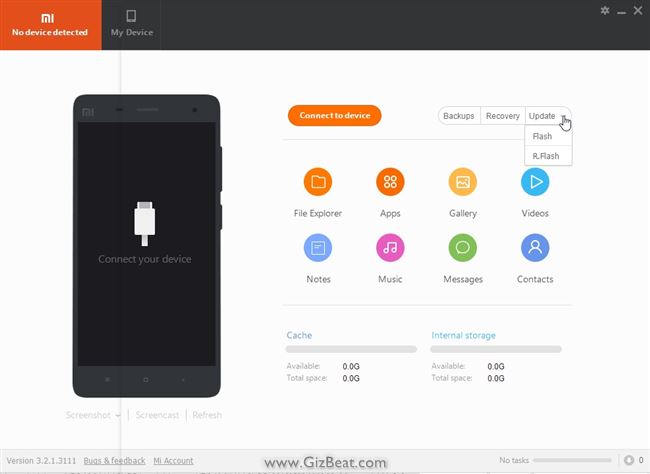
On the right side of the English Xiaomi Phone Suite, you will see “Update” and next to that a little drop down icon.
Click the update drop down icon and you will see “Flash” and “R.Flash”. Select “R.Flash”. This is short for “Recovery Flash”.
4. The SD update ROM flash initializes
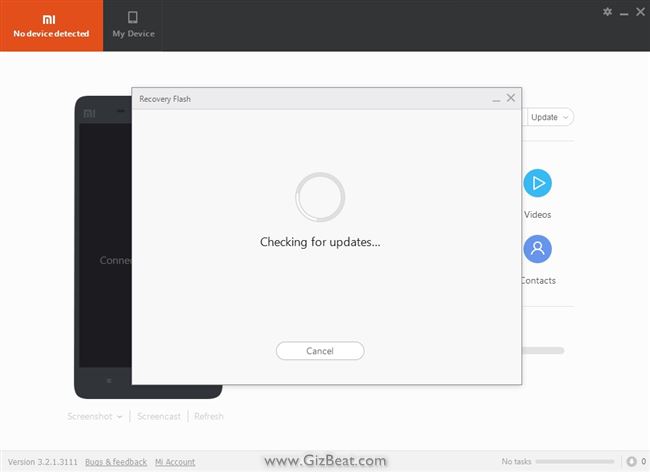
You will see a circle going round and round. After 10-30 seconds you should see your current ROM version come up in the upper-left hand corner of Mi PC Phone Suite. Then about 10-30 seconds later will see an approval button show up.
This is all in Chinese, but more or less it’s asking if you’re sure you want to proceed. Go ahead and press the button.
5. The Xiaomi Mi5 ROM flash begins
If all goes well, the ROM should download and flash to your phone. The entire process takes quite awhile, so assuming the flash has started, give it at least an hour to complete. It will have to download the recovery ROM, which is usually more than 1GB.
Even after the bar on the phone is at 100%, give it at least half an hour or longer before deciding it’s been unsuccessful. In our user’s case it worked on the first try.
If this guide didn’t work for you, you may want to try this unbrick guide.
[toggle title=’How to share this Guide on a forum or blog. Click here’]
If you wish to share this guide on a blog, sharing the direct link to this GizBeat post is always best.
If just a link won’t work for you, you may include the full or partial text, and images, in your blog or in a forum, but you must include the following:
In a blog:
Re-posted with permission from: <a href="http://www.gizbeat.com/10386/xiaomi-mi5-unbrick-after-bricked-from-failed-edl-flash-method-2/" target="_blank" rel="follow">GizBeat.com</a>
In a forum:
Re-posted with permission from: http://www.gizbeat.com/10386/xiaomi-mi5-unbrick-after-bricked-from-failed-edl-flash-method-2/
[/toggle]

Leave a Reply