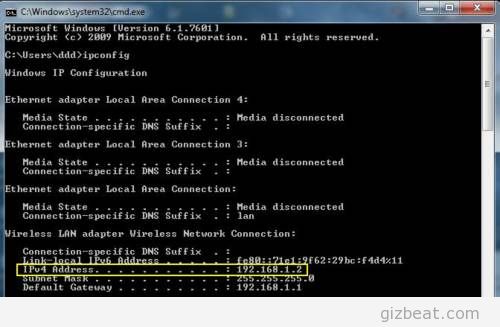 In the process of writing a video / media / document streaming / sharing tutorial for Android, I came upon steps that may or may not apply for some people. In an effort to trim and break it down into smaller parts, I’ve decided to write individual posts regarding these steps. As well, some people may need this specific help, but not want to get bogged down in a big tutorial about something they have no plan on doing.
In the process of writing a video / media / document streaming / sharing tutorial for Android, I came upon steps that may or may not apply for some people. In an effort to trim and break it down into smaller parts, I’ve decided to write individual posts regarding these steps. As well, some people may need this specific help, but not want to get bogged down in a big tutorial about something they have no plan on doing.
What’s my PCs LAN IP Address?
- Navigate your mouse to the ‘Start’ button in the bottom-left corner and click it, or alternatively hit your ‘Windows’ key next to your space bar. This will bring up your main computer menu.
- At the bottom of this menu near the ‘Start’ button will be a search space to type. Type “cmd” and hit enter. A black, ancient looking window will open.
- Click inside this window to select it. At the prompt within the black window type “ipconfig” and hit enter. A bunch of data will show up.
- Use the horizontal scroll button on the right of the window and scroll up until you see ‘IPv4 Address’ under ‘Wireless LAN Adapter’. The number following ‘IPv4 Address’ is your PCs IP address on your network. Write it down or otherwise record it.
Leave a Reply