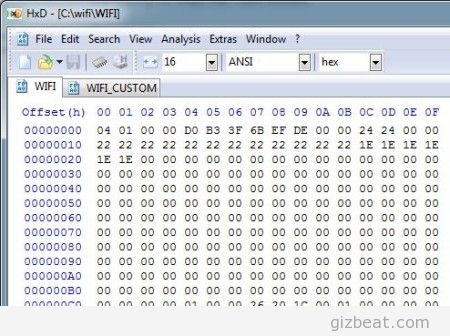 More than a few China phone MTK6577, MTK6589, MTK65xx users have turned up with either NVRAM Err = 0x10, or NVRAM Err = 0x04. Other users may also need to change their MAC address because more than one device has the same MAC address and it’s creating a conflict on the wifi network. This tutorial should fix the issues for you. Note, this is for rooted phones only.
More than a few China phone MTK6577, MTK6589, MTK65xx users have turned up with either NVRAM Err = 0x10, or NVRAM Err = 0x04. Other users may also need to change their MAC address because more than one device has the same MAC address and it’s creating a conflict on the wifi network. This tutorial should fix the issues for you. Note, this is for rooted phones only.
How to do it:
- Install ES Explorer from Play (or use a similar root navigator)
- In ES Explorer, make sure ‘Root Explorer’ is ‘ON’ – (Menu button > Tools > Root Explorer)
- Make sure to allow root privileges at any time ES Explorer requests it
- Navigate to \data\nvram\APCFG\APRDEBed
- Copy WIFI to your SD
- Get it onto your computer using your method of choice (email / USB transfer / bluetooth / SugarSync etc…)
- Install HxD Hex Editor
- Open the previously copied WIFI file in HxD. It should look similar to the image above
- The MAC address starts row 1, column 4 and ends at row 1, column 9. If your problem is NVRAM Err = 0x10, check your phone’s MAC address (From home screen > Menu button > Settings > About > WLAN MAC Address) and input that value. Otherwise edit as needed.
- Important: Save as a DIFFERENT FILE NAME or otherwise backup the original WIFI file and copy back to SD
- Navigate back to \data\nvram\APCFG\APRDEBed and note the file permissions (in ES Explorer, tap and hold WIFI > More > Properties)
- Overwrite the previously existing WIFI file with your modified WIFI (renaming it back to WIFI if necessary)
- Check file permissions and change to same as the original WIFI file if required (ES Explorer, tap and hold WIFI > More > Properties > Permissions > Change)
- Bam, reboot! Please let us know how this works out for you
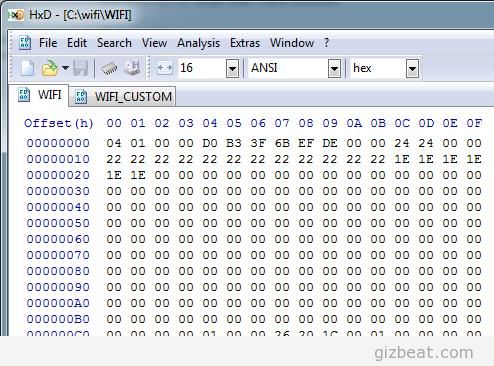
Leave a Reply