How to boot into recovery from Android is something that will help you get into TWRP / CWM / custom recovery when holding volume up and power doesn’t work, or when holding volume down and power doesn’t work.
With this guide, there’s no need to root to boot into recovery, whether it be standard recovery, TWRP, or CWM custom recovery.
What do I need?
- adb drivers and adb command set installed on your PC. Download auto-installer for adb drivers and fastboot command.
- a USB cable that appropriately connects your phone to your PC.
- an Android phone
How to enter TWRP from Android?
I. Install the adb drivers and adb/fastboot command sets if not already installed
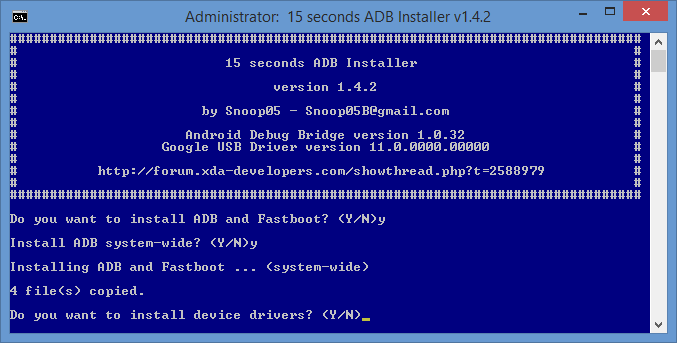
II. Turn on USB debugging on your phone
[spoiler style=”steelblue” collapse_link=”false” title=”(click) how to turn on USB debugging guide”]
-
From your Android homescreen, tap the *menu button* >> Select *Settings* or *System Settings* >> Scroll to the bottom and tap *About Phone*
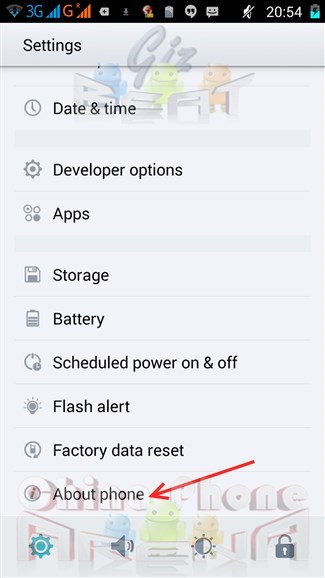
-
You should then see a screen similar to the one pictured below. At the bottom you should see *Build number*. Tap it multiple times until it tells you “You are now a developer!”.
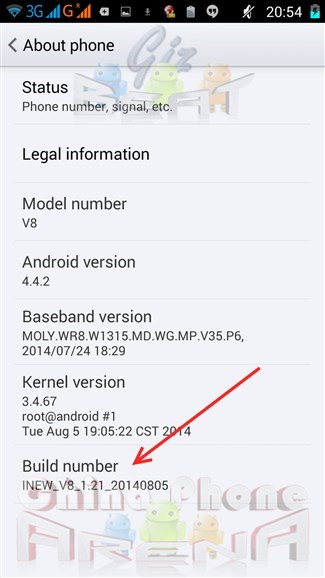
-
Hit the *back button* to get to the main settings screen >> Tap *Developer options*
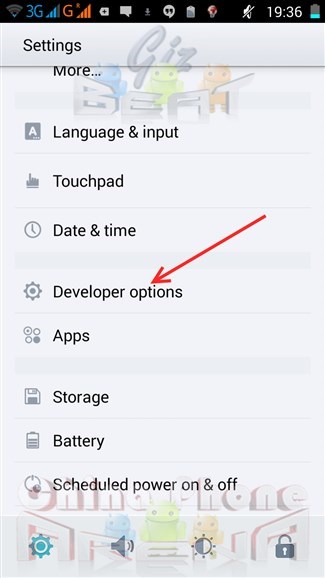
-
Tap *USB debugging*
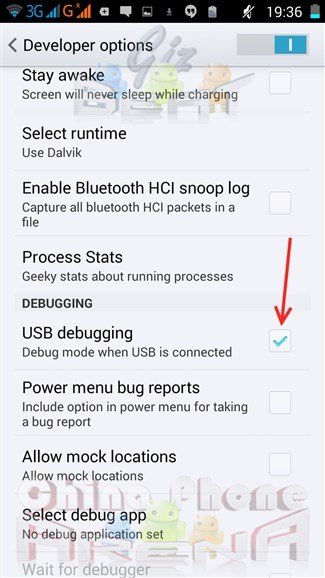
Source (opens in new tab)[/spoiler]
III. Enter adb command window
- Open the adb folder located at your system drive. This was already added by the auto-installer in the step above. The location should be c:/adb.
- Connect your phone to your PC and be aware of your phone’s display requesting adb debugging permissions (if you haven’t previously allowed them). Be sure to allow it. If any drivers install, or you don’t see the adb debugging permission request, wait for the drivers to finish, disconnect your phone, and reconnect again.
- In a blank space in the c:/adb folder, hold SHIFT while right-clicking.
- Select “Open adb command window here”
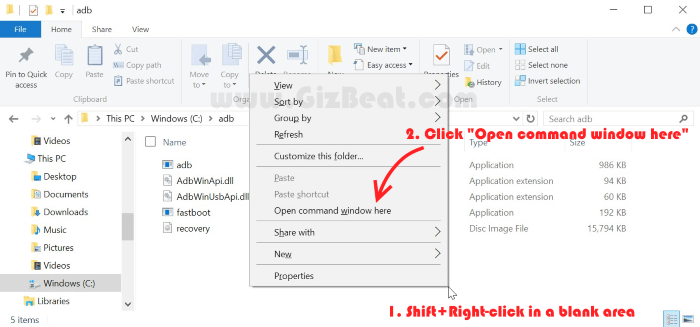
IV. Enter TWRP recovery
In the command window you just opened:
- Type “adb kill server”
- Type “adb start server”
- Type “adb reboot recovery”
- Bam. Profit. Done.
Some things you can do from the command window
- Enter recovery: “adb reboot recovery”
- Reboot the phone: “adb reboot”
- Enter bootloader mode: “adb reboot bootloader”
- Find devices connected via adb and status of debugging authorization: “adb devices”
Leave a Reply