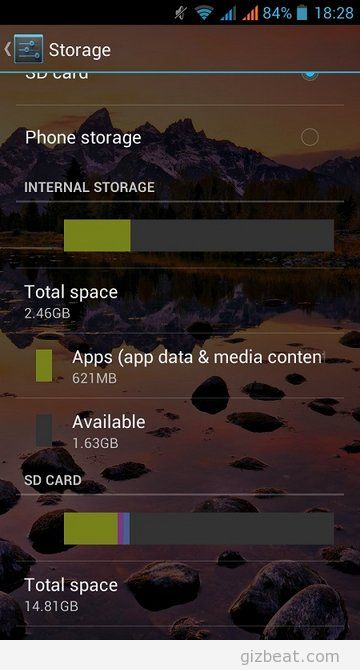 I’m not sure how many of you out there have this problem. You’ve got 100 or so apps installed and you start to run out of data space. This tutorial will help you with re-partitioning your “4GB” so that you end up with a 2GB or 2.5GB data partition and smaller storage partition.
I’m not sure how many of you out there have this problem. You’ve got 100 or so apps installed and you start to run out of data space. This tutorial will help you with re-partitioning your “4GB” so that you end up with a 2GB or 2.5GB data partition and smaller storage partition.
Anybody who already knows what they’re doing can skip down to the bottom for a quick and dirty. Anyone else who hasn’t gone through, here’s a hold your hand:
Root and install CWM before moving forward with this. Making a backup of your current ROM and settings may be helpful as well. I recommend installing CWM and rooting first, then using ROM Manager to make the backup to your SD. Doing this will get you more than half the way there for what you need to do with this tutorial.
The files are posted in the Hero Caesar forum.
What you’ll need:
- A recent version of SP Flash Tool
- MTK6589 ADB Drivers
- The EBR1 & EBR2 files
- Preloader files
- USB Cable
- A Hero 7500+ / MX56 phone
Note: This likely works with the recent MTK6589 Zopos / MX86 (Zopo ZP950H / Zopo ZP850H / Zopo ZP800H / Zopo ZP810 / Caesar A9600), as these models have known to be able to interchange ROMS and recoveries. Other than LCD size may have the exact same hardware, however I’m not condoning it and I haven’t tested it. Please report in the forum or at the bottom of this post on your success.
- Root and install CWM. This will also get the appropriate MTK6589 ADB drivers and Flash Tool ready to go
- Now that you’ve done that, download and extract the new files to a clean folder. Assuming you’re already rooted and have CWM installed, all you need are the EBR data files.
- Disconnect your phone from your PC and turn it off. Some people suggest a battery pull, but I didn’t do it.
- Run Flash Tool. On the right, click ‘scatter-loading’ and navigate to the scatter file from the extracted EBR 2GB or EBR 2.5GB zip
- You should now see “EBR1,EBR2 and Preloader” all checked and pointing to the appropriate files within the previously extracted zip
- At the top of Flash Tools, click the “Download” box. A warning will come up saying not all boxes are checked. Click ‘Yes’.
- Now you’re at the point of no return. Plug your turned off phone back into USB. You’ll see the % bar at the bottom of Flash Tools increasing in different colors. At the end you’ll see a green circle in the middle of the screen confirming all has been completed successfully. Shouldn’t take more than a few seconds.
- Now boot into CWM by holding the up-volume and power button until you get into CWM recovery
- Use the arrow-keys to navigate to ‘wipe cache’ – select with the power button. Navigate to ‘yes’ and select
- Navigate to ‘advanced’ and ‘wipe dalvik’
- Navigate to ‘mount and storage menu’ format everything except for SD Card
- Then back to main CWM and select ‘wipe data factory reset’
- Now your phone should reboot.
- You may get a ‘corrupt storage’ notice upon boot into Android, select it from the pull-down menu and tell Android to reformat.
- Go into Settings -> Storage, and you should now have 2.46GB Data partition and 300MB storage or 2GB Data and 800 storage depending on which EBR you chose.
- If you made a ROM Manager backup before you did this, you can now go ahead and restore this backup, your phone will maintain the new storage settings. A storage format may be required again upon re-boot back into Android after the restore.
For anyone who’s doing this for the first time… Don’t be overwhelmed. It may look like a lot of steps, however it took me a lot longer to write this than it will to follow the procedure. I try to cover everything and include all little steps, so it looks like a bit more than it is.
Really it breaks down into
- Install ADB Drivers
- Run Flash Tool and load appropriate scatter
- Turn Off and unplug phone from PC
- Click Download on Flash Tools
- Plug in Phone
- Go into CWM and wipe, format and reset
Whew… There goes 5 hours of my night. Thanks for reading. Please comment in the forum or below this post on how it worked out for you! Cheers.
Leave a Reply