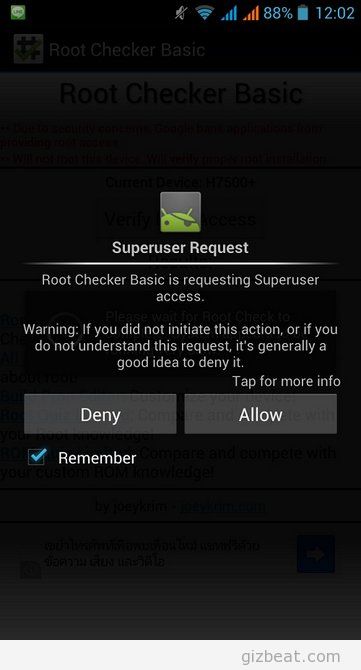
About a month back I wrote a tutorial on how to root MTK6589. While the same basic idea applies, I’ve upgraded the tutorial a bit with new tools and a different root file.
This should work with most of the recent MTK6589 releases (Zopo zp800h, zp810, zp950+, zp900h, Caesar a9600, Hero h7500+, MX56, MX86). However, I can only account for my own current phone which is Hero h7500+. I take no responsibility for whatever evil may come to your phone from attempting to follow this procedure.
NOTE: We now have an updated thread on how to create TWRP for the newer SoC China phones such as MT6735 MT6753, MT6755. This method does not require root. Please see the thread linked here. If you’ve got an older phone, you can continue on with this tutorial.
The theory behind rooting isn’t complicated. What we’re doing is replacing the stock recovery image with one that will allow us to inject rooting privileges.
What you’ll need:
- SP Flash Tool
- A CWM / TWRP recovery made specifically for your phone. See the forum here and if you don’t see a recovery for your phone, you can request it.
- MTK6589 / MTK65xx ADB VCOM PdaNET drivers
- SuperSU
- Your phone
- USB cable
Extended root tutorial
What to do:
- Extract the downloads to a clean folder
- Extract superSU.zip from the .rar and copy the zipped file to your phone’s SD card.
- Navigate to the MTK6589 ADB PdaNET driver folder. Run the software and follow the easy instructions
- To make sure the drivers have been installed and are properly recognizing your phone, plug your phone into the USB and open device manager on your PC. Confirm at the top of device manager you see “Android Phone” > “Android ADB”.
- Run flash_tool.exe from the previously extracted flash tools folder
- On the right side of the Flash Tool, you’ll see “scatter loading”. Click that box and navigate to and select the scatter file in the recovery folder downloaded for your phone. If a scatter file wasn’t included with your phone’s custom recovery, follow this tutorial. Now in the bottom half of Flash Tool, you should see ‘Recovery’ checked and pointing to the custom ‘recovery.img’ for your phone.
- Unplug your phone from the PC and turn it off. Some recommend a battery pull for a few seconds, but it wasn’t a step I took.
- In Flash Tools, at the top click the “Download” box. A warning will come up saying not all boxes are checked. Click ‘Yes’.
- Now you’re at the point of no return. Plug your phone back into USB. You’ll see the % bar at the bottom of Flash Tools increasing in different colors. At the end you’ll see a green circle in the middle of the screen confirming all has been completed successfully. Shouldn’t take more than a few seconds.
- Now boot into recovery by holding Vol-Up and the Power Button. Hold them until you see the dead Android bot, then hit the power button. Your recovery should be blue if CWM or you’ll see a touch based recovery if TWRP.
- Select update from SD
- Navigate with the volume buttons or touch with TWRP to the previously copied superuser zip and select it with the power button
- Navigate to ‘Yes’ and select with the power button
- Bam, it will install superuser. You are now rooted.
- Reboot and search “root checker” on google play. There are several. Assuming all went well, you will see a dialog asking for root privileges. Alternatively, run whatever software you know requires root access and it will request root access if all went well.
Please post a comment here, or even better – join the forum and let us know how it worked out for you. I will try to answer any questions you might have as well.
If you don’t require a custom recovery, you can try the auto-root tutorial here.
Leave a Reply