Though the THL T11 and THL W200S are both very good phones, the LED notification system is nonexistent unless using a 3rd party app.
For me, the lack of LED notifications is of little concern, but many people rely on them. Luckily there is a fix that gives partial functionality.
The app I found to work with T11 and W200S is the well known Light Flow. The blinking notification was a no go, but I was able to achieve a reliable solid LED notification.
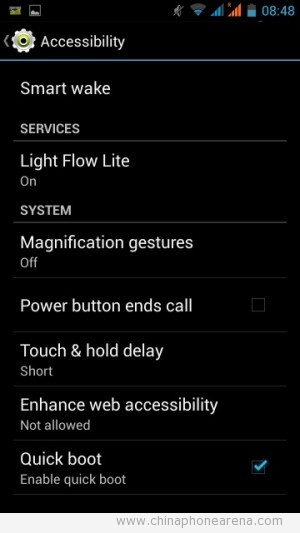
First thing to do after installing the app is enable Light Flow control in Android settings >> accessibility
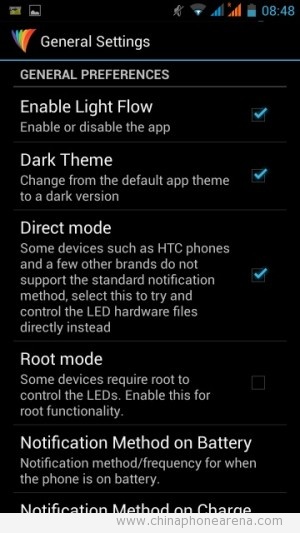
Here you’ll want to enable Light Flow and Direct mode. Root mode for the THL T11 and THL W200S is not required.
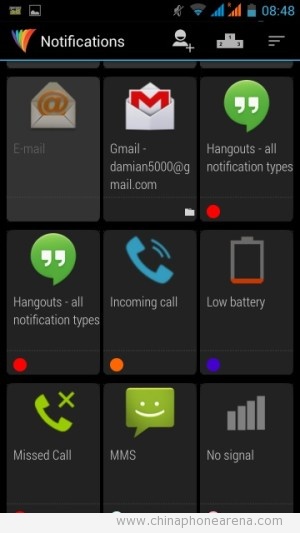
Next you’ll want to hit the back button and go into notifications. Select the app you would like notifications to be enabled for.
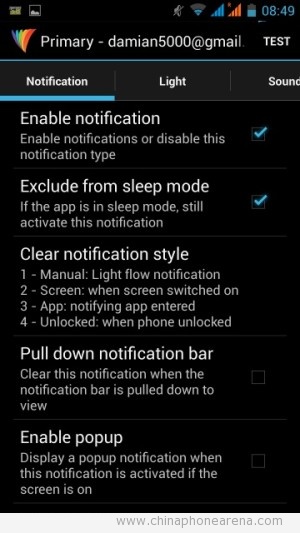
Check Enable notification and exclude from sleep mode.
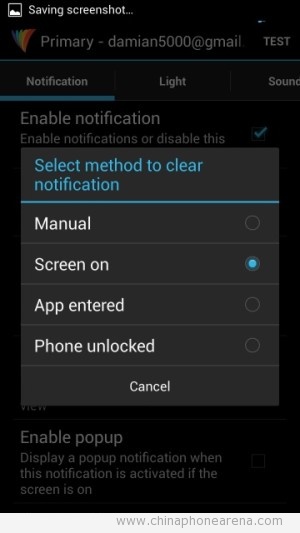
I also set clear notification style to Screen on. This will clear all notifications whenever the screen comes on as opposed to having to enter the application to clear it.
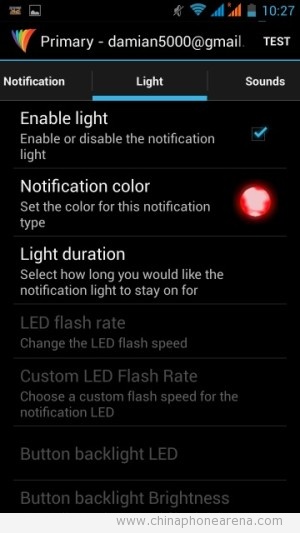
Tap the Light tab and select notification color as red.
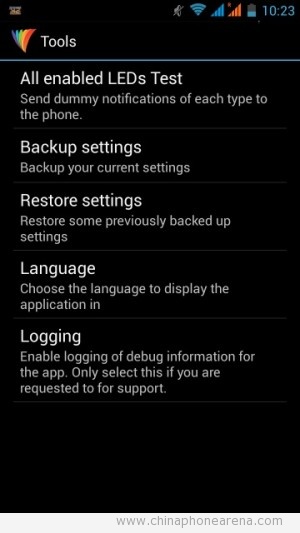
You should then be ready to rock. If you want to give it a test — from the main menu select Tools and then All enabled LEDs test. Turn off the screen and wait about 20 seconds and you should then see the LED come on.
The free version of Light Flow has limited app selection, but with the paid version will give you access to all apps on your phone.
In my tests, Light Flow worked great and didn’t prevent the phone from deep sleeping even when a notification had come through.
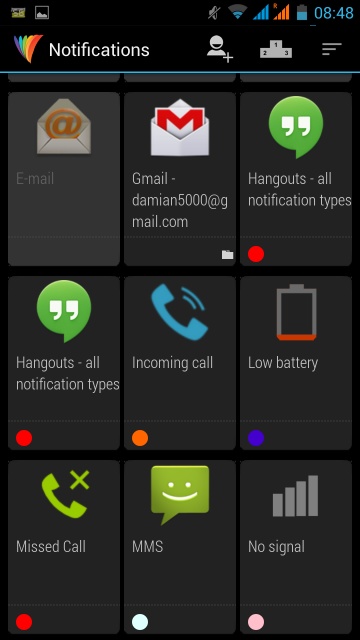
Leave a Reply