Click here to skip down to the Windows 10 EFI/UEFI v2.3.1 compatibility check
At WinHEC, Microsoft has released the desktop/PC/laptop/notebook minimum requirements/compatibility for Windows 10. To know if your computer system is ready for the Windows 10 upgrade, please read on. If you’re interested in mobile requirements for Windows 10, please click here.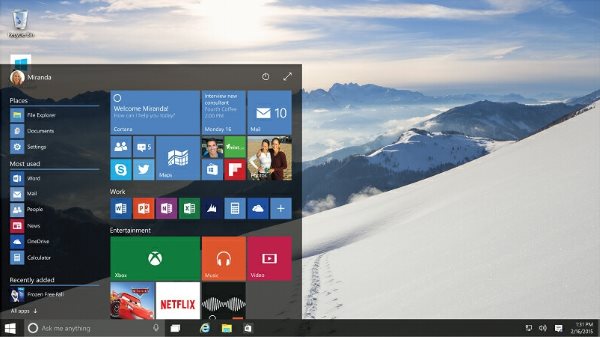
Those who have a computer that came with Windows 8 or Windows 8.1 should be safe
32-bit OS Windows 10 minimum specifications
- GPU capable of supporting DirectX 9
- 800×600 minimum resolution
- 1GB RAM
- 16GB storage
- Display minimum of 8″ for the consumer version of Windows 10
- Display minimum of 7″ for the Pro version of Windows 10
- EFI/UEFI 2.3.1 hardware support
64-bit Windows 10 minimum specifications
- 2GB RAM
- 20GB storage
- GPU capable of supporting DirectX 9
- 800×600 minimum resolution
- Display minimum of 8″ for the consumer version of Windows 10
- Display minimum of 7″ for the Pro version of Windows 10
- EFI/UEFI v2.3.1 hardware support
If you’re scratching your heads regarding the last requirement in the list — UEFI v2.3.1, you’re not alone.
For Windows 10 desktops and laptops/notebooks the EFI/UEFI v.2.3.1 requirement could be a critical difference for many. With Windows 8 it’s optional, but with windows 10 it’s mandatory.
Those who have a computer that came with Windows 8 or Windows 8.1 should be safe, however those that came with an earlier operating system may not be compatible with Windows 10.
EFI/UEFI stands for Unified Extensible Firmware Interface. It’s earliest roots began in the mid-1990’s when Intel and HP found BIOS to be too limiting for the market they were targeting with Itanium systems.
From WikiPedia:
The interface defined by the EFI specification includes data tables that contain platform information, and boot and runtime services that are available to the OS loader and OS. UEFI firmware provides several technical advantages over a traditional BIOS system:
- Ability to boot from large disks (over 2 TB) with a GUID Partition Table (GPT)
- CPU-independent architecture
- CPU-independent drivers
- Flexible pre-OS environment, including network capability
- Modular design
For the intents and purposes of this article, EFI/UEFI can be considered a more modern version of BIOS.
Here’s how you check to see if you are running a system with EFI/UEFI and will be able to run Windows 10.
Method 1
- Click the Windows start button in the bottom-left corner
- Type “msinfo32.exe”
- Click msinfo32.exe
- Look for “BIOS Mode”
If it says “Legacy”, then according to Microsoft your system is not compatible with Windows 10. If it says “UEFI”, as long as you meet the other requirements posted above, you will be able to run Windows 10.
Method 2
- Click the start button and go to “My Computer” or “This PC”
- Navigate to C: >> Windows >> Panther
- Open “setupact.log” in your text editor (default is set to Notepad)
- Hit “CTRL-F” and search/find “detected boot environment”
If “Detected boot environment” says “BIOS”, then according to Microsoft your system is not compatible with Windows 10. If it says “UEFI”, as long as you meet the other requirements posted above, you will be able to run Windows 10.
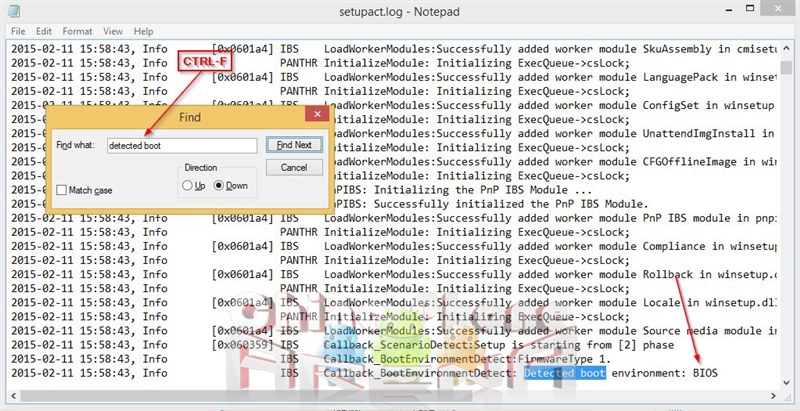
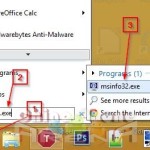
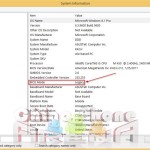
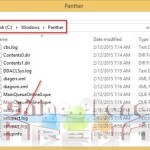
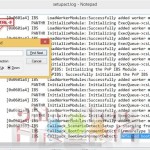
Leave a Reply