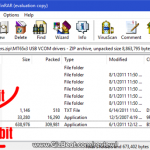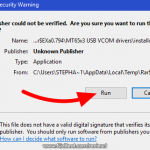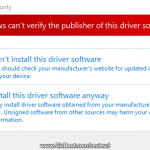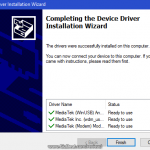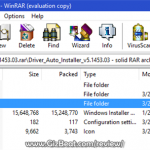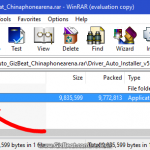Recently attempting to apply for a passport online, New Zealander Richard Lee was denied his application because the A.I. couldn’t determine that is eyes were opened. (more…)
Category: Recent
-

Helio X23 and Helio X27 have been announced for release by MTK
Just announced from MediaTek MTK, the Chinese SoC giant will be putting out two new SoC — Helio X23 and Helio X27. (more…)
-

HS-USB QDloader 9008 How to unbrick and flash your Zuk Z2 and any Qualcomm phone with MiFlash
Lenovo Zuk Z2 Plus, Zuk Z2 Pro unbrick and Zuk Z2 flash guide
Flashing your Zuk Z2 using the Qualcomm HS-USB QDloader 9008 port is not a difficult process, but it can seem a daunting process for those who haven’t flashed their Qualcomm mobile before. (more…)
-

4 Powerful Snapdragon China phones with American 4G LTE
China phones with Global LTE are available now
Those interested in budget mobiles in the Americas have long been frustrated by lack of 3G WCDMA and American 4G LTE in China brands.
That situation is now changing, as Xiaomi leads the charge into the budget LTE market. This is a bold move by Xiaomi, and other China brands may now be forced to also offer Global 4G LTE. This is evident by Zuk’s recent entry, the Zuk Z2. (more…)
-

MT6757 Helio P20 is coming. UMi Plus vs UMi Plus Extreme review of specifications
MTK6757 Helio P20 UMi Plus Extreme / UMi Plus E preview
UMi, one of the longest running China brands, has officially announced their phone– UMi Plus Extreme, also known as UMi Plus E. (more…)
-

Newbie Xiaomi Redmi Pro TWRP download and Xiaomi Redmi Pro root
Helio X20 MTK6797 and Helio X25 MTK6797T Xiaomi Redmi Pro TWRP download and Redmi Pro root
This guide will help you install TWRP and root MTK6797 and MTK6797T Redmi Pro, the first step is to install TWRP custom recovery on the MTK6797 and MTK6797T Redmi Pro. The process contains quite a few steps, but most of them take just a few seconds. (more…)
-

MTK6799 Helio X30 is the upcoming flagship SoC from MediaTek
MTK6799 Helio X30 is the follow up successor to MediaTek / MTK’s current flagship SoCs Helio X20 MTK6797 and Helio X25 MTK6797T. (more…)
-

MTK6757 Helio P20 is the new SoC from MediaTek. Helio P20 will be released in Q4 2016.
GizBeat first broke the news regarding MTK6757 Helio P20 back in May, 2016. Now we’re seeing P20 trending because it’s about to hit the street in the UMi Plus Extreme Edition. (more…)
-

Leagoo T1 TWRP download and root Leagoo T1
MT6737M Leagoo T1 TWRP download and MT6737M Leagoo T1 root
This guide will help you install TWRP and root MT6737M Leagoo T1, the first step is to install TWRP custom recovery on the MT6737M Leagoo T1. The process contains quite a few steps, but most of them take just a few seconds. (more…)
-

Amazing 8K New York City Time Lapse
This incredible 8k New York City time-lapse video, dubbed 8K Colors of New York, was made by Vimeo user Jansoli. It’s only a few minutes long, but obviously a monumental effort and a true labor of love. (more…)
-

$99 Elephone S7 review specs with Samsung Edge front glass
Elephone S7 edge glass
We’ve got to hand it to Elephone; they never fail to shock. The latest news is the announcement of MTK6737 MT6737 Elephone S7, which renders show as having a Samsung Galaxy style edge to the glass. Whether the final product will actually look like this is up in the air. (more…)
-

Blackview BV6000 TWRP and root MT6755 Helio P10 guide
For those looking to root their Blackview BV6000, the first step is to install TWRP custom recovery on the Blackview BV6000. The process contains quite a few steps, but most of them take just a few seconds.
If it looks daunting, don’t worry, take each step one by one and you’ll come through with a rooted Blackview BV6000 within just a few minutes.
1. Download
- MTK MediaTek auto preloader drivers #1 pack– These are the drivers that will allow the MTK SP Flash Tool to communicate with your mobile. Try these drivers first, as they may eliminate the need to disable Windows driver signing. If you have any issues then use the #2 pack.
- MTK MediaTek auto preloader drivers #2 pack – These are the drivers that will allow the MTK SP Flash Tool to communicate with your mobile
- Download latest SP Flash Tool – This is the tool that will be used to flash Blackview BV6000 with TWRP
- Blackview BV6000 root pack – This pack includes the Blackview BV6000 TWRP, Blackview BV6000 stock recovery, SuperSU.zip, and Blackview BV6000 scatter file download (20160608 MT6755_Android_scatter.txt).
[spoiler style=”steelblue” collapse_link=”false” title=”KNOWLEDGE POINT about scatter files. Click here to read”]NOTE: A scatter file is what tells SP Flash Tool where to flash various parts of the firmware on your phone’s EMMC.
This scatter came from 2016-06-16 Blackview BV6000 ROM. If you’re on a different ROM than 20160608, it’s extremely unlikely the recovery.img location will change, but there’s always a slim possibility of it.
If you’re at all in doubt, download the ROM that you’re currently on if you don’t already have it downloaded, and use the scatter from that.[/spoiler]
2. Install MediaTek MT6755 Helio P10 preloader drivers
If you don’t already have MTK Preloader Drivers installed, we’ll go through that step now. NOTE: If you get an unsigned driver error and can’t continue with the driver install, then go to step #3. NOTE: Use #1 pack or #2 pack. Do not need to use both.
[spoiler style=”steelblue” collapse_link=”false” title=’If MTK MediaTek preloader vcom driver pack #1, click here’]
- Open the MTK adb vcom auto install driver pack #1 in WinRAR / unZip
- No need to extract, double click DriverInstall.exe or installdrv64.exe for x64 bit Windows
- Allow any permission requests
- At the end you should see something like this[/spoiler]
[spoiler style=”steelblue” collapse_link=”false” title=’If MTK MediaTek preloader vcom driver pack #2, click here’]
- Open the MTK MediaTek auto vcom driver install pack #2, and go to Win7_WinXP folder for 7 / XP, or Win8 folder for Windows 8 / Windows 10.
- No need to extract, double click DriverInstall.exe
- Allow any permission requests
- When you see “Windows can’t verify the publisher of this driver software”, click “Install this driver software anyway”
- At the end you should see something like this[/spoiler]
3. Turn off driver signature enforcement
Do this step if:
- You don’t already have MediaTek preloader drivers installed
and
- Getting error from Windows telling you drivers are unsigned and can’t be installed with pack #1 or pack #2
[spoiler style=”steelblue” collapse_link=”false” title=’Click for disable driver signature enforcement guide’]
To install preloader drivers, some users of 64-Bit Windows may need to disable Driver Signature Verification / Enforcement. This quick procedure will have you up and modding your phone in no time.
- Hold SHIFT while left-clicking restart. It’s the same for Windows 8.1 and Windows 10.

- Your computer will reboot and give you various options. Select “Troubleshoot”.

- Choose “Advanced options”.

- Choose “Startup settings”.

- Select “Restart”.

- Select “Disable driver signature enforcement”.

Your computer will now reboot into a mode which will allow you to install unsigned drivers, which is covered in the next steps.
Now go back to step #2 and install the MTK Preloader Drivers (GizBeat source)[/spoiler]
4. Install and run SP Flash Tool
- After downloading the latest SP Flash Tool, extract it to a directory where you’ll know where it’s at.
- Go to the extracted folder.
- Right-click ‘flash_tool.exe’ and ‘Run as administrator’
5. Load the Blackview BV6000 scatter

- If you haven’t already done so, extract the Blackview BV6000 TWRP and root pack to a folder where you’ll know where it’s at.
- Select ‘scatter-loading’ from upper-right of SP Flash Tools.
- Navigate to the folder that you extracted the Blackview BV6000 TWRP pack to
- Select ‘MT6755_Android_scatter.txt’
- A checklist of different parts of the ROM should then show in the bottom portion of SP Flash Tools.
6. Select the Blackview BV6000 TWRP custom recovery

- If anything is selected besides ‘recovery.img’, deselect them all except ‘recovery.img’
- Double click the ‘recovery.img’ line in MTK SP Flash Tool (see video at 02:00)
- direct SP Flash Tool to the previously extracted Blackview BV6000 TWRP (‘recovery.img’ in the Blackview BV6000 TWRP pack)
7. Flash Blackview BV6000 TWRP

- Make sure the phone is disconnected from PC and that your phone is powered off.
- Make sure the box noted in the image above says ‘Download Only’
- Select ‘download’ from the top of SP Flash Tools.
- Connect USB cable to phone. Within a few seconds you should see a red bar come up. Wait a few more seconds and the flash should begin.
- It will all be over in just a few seconds, at which point you should see a dialog from SP Flash Tools telling you the flash is complete.

8. Boot into Blackview BV6000 TWRP recovery and root
- Disconnect your Blackview BV6000 from the PC.
- Hold VolumeUp+Power until you see the Blackview BV6000 logo show, then release Power, but continue holding VolumeUp until you see the Blackview BV6000 booted into TWRP.
- Flash / Install SuperSU.zip from the Blackview BV6000 Root pack.
Done! Good job. You now have TWRP and a rooted Blackview BV6000 MT6755.
If you have any issues, comments, successes or failures, or just want to say thanks, please comment in the comment section and let us know.