The Pipo W1S review is one we’ve been looking forward to writing since it was announced in Q4 2015. Specwise it competes directly with Onda Obook 10 and Chuwi Hi10.
Pipo W1S review style
The Chuwi Hi10 in contrast is all plastic in the back and also a couple of mm thicker, but has proven to be very durable
The W1S features a metal back surrounded by a plastic border. The metal carries a matte finish opposed to a brushed style, and the plastic border has a finish that has it looking rubberized.
Pipo W1S vs Chuwi Hi10 style
The Chuwi Hi10 in contrast is all plastic in the back and also a couple of mm thicker, but has proven to be very durable, being tossed often into backpacks without protection for the last couple months and still without any scratches.

W1S is a couple of steps above the Chuwi Hi10, being slimmer and carrying a more modern look.
The Chuwi Hi10 also seems to pick up oil and fingerprints more so than the Pipo W1S.
Windows button
Notably, Pipo has placed the Windows capacitive button on the long side, as opposed to the short side; jibing with the “W” in W1S, which stands for “Work” according to Pipo. This Windows button placement is conducive to landscape orientation and docking keyboard use.
Chuwi Hi10 Review
Chuwi [email protected]
The W1S we received is midnight blue as opposed to black, but you wouldn’t know it unless comparing it to something that’s truly black or looking at the tablet at the right angle. Check out the pics in the gallery with the Pipo W1S sitting next to the Chuwi Hi10 to see what we’re talking about here.
Overall, we really like the looks and feel of the Pipo W1S. It’s got class and is stylish without going over the top.

Pipo W1S review build
Build of the W1S is very solid. The physical buttons produce a tactile click. Fairly heavy pressure is required before any chassis give.
Pipo W1S ports
The port selection is a nice step up from the Onda Obook 10, but a USB port shy of the Chuwi Hi10.
- USB 3.0 standard-sized port
- a micro-USB port
- a dedicated DC 5V charging port
- HDMI out
- Headphone jack
- TF SD slot
- *USB 3.0 standard-sized port on the docking keyboard
Two USB ports plus a USB port on the docking keyboard should be more than enough for most users: even if using the micro-USB port for charging and another port for our mouse, we’ve still got an additional full-sized port open. The port selection is a nice step up from the Onda Obook 10, but a USB port shy of the Chuwi Hi10.
We’ve also got an HDMI port capable of outputting 4K to a TV or monitor, a TF SD expansion slot which will come in very handy used as a data/app install drive, the requisite headphone jack, and a dedicated charging port.
Pipo W1S review charging
with a 2A charger, from 5%-90% takes 3.5 hours
Why Pipo is using a dedicated charging port instead of giving us an additional USB port is inexplicably bizarre, but all is not lost: as alluded to earlier in the review, the Pipo can be charged through the micro-USB port.

With the tablet off charging through the micro-USB port, with a 2A charger, from 5%-90% takes 3.5 hours, with the last 10% taking about 30-45 minutes. This is a very good result, on par with the Chuwi Hi10.
Charging through the dedicated charging port gives us the same charging times as through the micro-USB port.
Pipo W1S review battery life SOT onscreen time
Using the Pipo W1S at 50% brightness during a combination of browsing, WordPress work, watching videos, and listening to music gives us 5 hours 45 minutes of onscreen time. This is a similar result to the Chuwi Hi10.
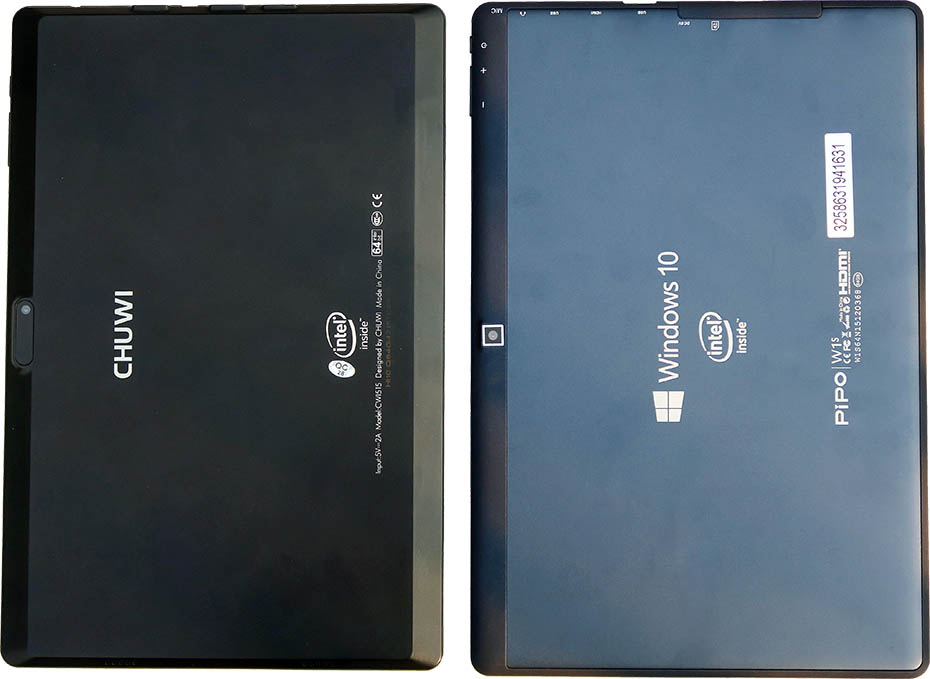
Pipo W1S review speakers
Pipo has placed the stereo speakers on the far left and right sides
Beyond our expectations, Pipo has placed the stereo speakers on the far left and right sides of the tablet, giving us great separation between stereo channels.
The Pipo W3F we reviewed several months back had them at the top, and strangely only within a few inches of each other. The Onda Obook 10 has a single speaker on a short side, and the Chuwi Hi10 has both speakers on a short side.

The only thing we could have asked for more here is for them to be at the top, more level with our ears, but we’re beyond happy with how Pipo has stepped up to the plate and given us great speaker placement.
| Component | Spec |
|---|---|
| SoC | Cherry Trail Intel Atom X5-Z8300 |
| CPU | 64-bit [email protected] burst/turbo to 1.84GHz |
| Lithography | 14nm process |
| GPU | Intel Gen8 |
| RAM | 4GB DDR3 |
| ROM storage | 64GB |
| Scenerio Design Power (SDP) | 2 watts |
| Display | 10.1" IPS 1920*1080 (16:10) |
| Battery | 6800mAh*3.7V=25.16Wh |
| Speakers | 2 (Stereo) |
| Dimensions | 258*173*9.8mm |
| USB ports | Micro USB *1, type A USB3.0*2 (one on tablet, one on keyboard) |
| TF SD expandable | Yes |
| HDMI out | Yes |
| Charge through Micro-USB | Yes |
As with many electronics, there’s always a negative “but”, and so it is with the Pipo W1S as well. There’s no other way to put it other than bluntly: the channels are reversed, with the left speaker firing as right, and vice versa. This seems impossible, but it’s true.
Thankfully there’s an easy fix, that not only takes care of the reversed channels, but gives us a huge boost in pre-amp volume juice as well.
Loudness and clarity is very good, and thanks to the speaker placement gives us great stereo effect separation.
Pipo W1S review drive performance
drive performance will actually beat out many standard HDD drives.
Running CrystalMark on the Pipo W1S gave us some solid results. While processing power isn’t as strong as a modern full-powered notebook, drive performance will actually beat out many standard HDD drives. If we compare 4k read and write, it’s not even close, with the Pipo W1S drive giving us far better results than we’d see from a mechanical drive.
Here we have a few comparison results which show the Pipo W1S vs Chuwi Hi10 and a couple of HDD drives.
- Pipo W1S
- Chuwi Hi10
- WD Scorpio Black 250
- SG Momentus XT 750
In real world use, you will find that these little tablets will often perform quicker than full-powered notebooks with HDD drives in many tasks, especially tasks which require loading of big apps or a lot of drive access.
Pipo W1S review OS performance and multitasking
Notably, the Pipo W1S is Bam, ready to go as soon as the Windows desktop shows
Pipo W1S Windows 10 Home boots up in about 23 seconds from the time the time the power button is pressed to the time we’re directly into Windows. This is with quite a few apps already installed, including several which are loaded at boot.

Notably, the Pipo W1S is Bam, ready to go as soon as the Windows desktop shows. Meaning you can tap the Start icon and have the menu pop right up, or tap Chrome / Edge icon in the taskbar and have it Bam open straight off. Process power, RAM, and disk access juice is such that it’s no issue to begin working instantly when the Desktop comes up, even while it’s still loading startup apps into memory.
There is occasionally some medium lag when performing actions on CPU intensive web pages such as Facebook, especially if there are a lot of background apps actively processing, but scrolling on Facebook and media heavy pages, or for example working through WordPress, is generally smooth and no problem for the Intel Atom x5.

Cold loading PhotoShop CS5 takes about 20 seconds. Loading several 20MP images and performing various typical edits such as brightness, curves, levels, crops, and saves is quick and fluid. We don’t get the speed we’d see from a Core-i7, but the Pipo W1S is surprisingly quick and frustration free.
Moving, minimizing, maximizing windows is quick and smooth.
Pipo W1S review multitasking
Multitasking on the 4GB/64GB Pipo W1S is excellent. We tested this by opening Chrome and loading 20 web pages in tabs, opening PhotoShop, and then started some YouTube music in the background. Switching between apps via alt-tab or by clicking/tapping is mostly instantaneous and frustration free.

Pipo W1S ports
Pipo W1S display
The display on the Pipo W1S is FHD/1920*1200 (16:10). When first booting the W1S, we found the color calibration leaning towards warm. Not that this is a bad thing. This is entirely up to taste, and is easily adjusted through Windows display calibration.
Max brightness comes in at a mediocre 158 lux. This is bright enough for the Pipo W1S to be used outdoors, but not in direct sunlight.
Being an IPS display, angles are excellent and colors are rich. Text is crisp and clear. The front glass is also quite close to the LCD; closer than Chuwi Hi10.
Pipo W1S camera samples
Generally speaking, camera images on inexpensive tablets are quite bad. However, we are pleasantly surprised with the shots from the W1S. They’re not up to the level of Sony IMX214 or similar sensors, but color and sharpness are decent and beyond adequate for social sharing.
We also took a few shots indoors, and while there is a lot of noise, the images are sharp as opposed to the blurry, sad shots that often come out of cheap tablets.
These images are unedited other than to resize and save at 75%. The crops you see are from the original resolution shot.
Pipo W1S conclusion
The Pipo W1S is the latest entry in the mid-range China tablet race. The only downside of the Pipo W1S is that the display doesn’t go as bright as the Chuwi Hi10. This may be adjusted in a future software or Pipo W1S BIOS update, but we must review the tablet as it comes from the shop.
W1S carries a solid port selection, very good battery life, a very good looking display, great multitasking performance, and brings with it a classy style that the Chuwi Hi10 doesn’t match.
There’s also a solid docking keyboard that gives us an extra USB port and makes Pipo W1S into a super-portable work machine.

Multitasking is a breeze with the 4GB and Intel Atom x5 combination and those who are on HDD notebooks may even notice a significant increase in performance on this little powerhouse.
Chuwi Hi10 Review
Chuwi [email protected]
The speaker wide placement is to us logical and should be standard fare on any tablet, but comparing it to what’s out there makes Pipo seem genius.
If you’re in the market for a work tablet, we consider the Pipo W1S a top contender for your dollar.


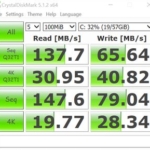
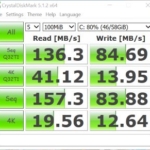
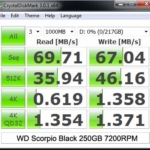
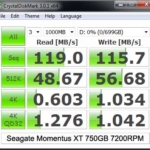


















Sven
Hi, please could you explain how to Speaker channels reversed ?
I use the w1s and the sound is very very low and not realy clear.
Searched a long time for speaker replacement but found nothing.
So pleae, please explain what i have to do, that the sound will be great and load!!
Big big Thanks..
Bye
GizBeat
Hello Sven, please follow this guide. In the main settings menu, on the right side, you will see an option to reverse speaker channels. Use the preamp up top of the settings to increase volume.