MTK6580A Leagoo M5 TWRP download and MTK6580A Leagoo M5 root
This guide will help you install TWRP and root MTK6580A Leagoo M5, the first step is to install TWRP custom recovery on the MTK6580A Leagoo M5. The process contains quite a few steps, but most of them take just a few seconds.
If it looks daunting, don’t worry, take each step one by one and you’ll come through with a rooted MTK6580A Leagoo M5 within just a few minutes.
1. Download
- MTK MediaTek auto preloader drivers #1 pack– These are the drivers that will allow the MTK SP Flash Tool to communicate with your mobile. Try these drivers first, as they may eliminate the need to disable Windows driver signing. If you have any issues then use the #2 pack.
- MTK MediaTek auto preloader drivers #2 pack – These are the drivers that will allow the MTK SP Flash Tool to communicate with your mobile
- Download latest SP Flash Tool – This is the tool that will be used to flash MTK6580A Leagoo M5 with TWRP
- MTK6580A Leagoo M5 root pack – This pack includes the MTK6580A Leagoo M5 TWRP, SuperSU.zip, and MTK6580A Leagoo M5 scatter file download.
[spoiler style=”steelblue” collapse_link=”false” title=”(click) What’s a scatter file?”]A scatter file is what tells SP Flash Tool exactly where to flash various parts of the firmware on your phone’s EMMC.[/spoiler]
2. Install MediaTek MTK6580A MT6580A preloader drivers
If you don’t already have MTK Preloader Drivers installed, we’ll go through that step now. NOTE: If you get an unsigned driver error and can’t continue with the driver install, then go to step #3. NOTE: Use #1 pack or #2 pack. Do not need to use both.
[spoiler style=”steelblue” collapse_link=”false” title=’If MTK MediaTek preloader vcom driver pack #1, click here’]
- Open the MTK adb vcom auto install driver pack #1 in WinRAR / unZip
- No need to extract, double click DriverInstall.exe or installdrv64.exe for x64 bit Windows
- Allow any permission requests
- At the end you should see something like this[/spoiler]
[spoiler style=”steelblue” collapse_link=”false” title=’If MTK MediaTek preloader vcom driver pack #2, click here’]
- Open the MTK MediaTek auto vcom driver install pack #2, and go to Win7_WinXP folder for 7 / XP, or Win8 folder for Windows 8 / Windows 10.
- No need to extract, double click DriverInstall.exe
- Allow any permission requests
- When you see “Windows can’t verify the publisher of this driver software”, click “Install this driver software anyway”
- At the end you should see something like this[/spoiler]
3. Turn off driver signature enforcement
Do this step if:
- You don’t already have MediaTek preloader drivers installed
and
- Getting error from Windows telling you drivers are unsigned and can’t be installed with pack #1 or pack #2
[spoiler style=”steelblue” collapse_link=”false” title=’Click for disable driver signature enforcement guide’]
To install preloader drivers, some users of 64-Bit Windows may need to disable Driver Signature Verification / Enforcement. This quick procedure will have you up and modding your phone in no time.
- Hold SHIFT while left-clicking restart. It’s the same for Windows 8.1 and Windows 10.

- Your computer will reboot and give you various options. Select “Troubleshoot”.

- Choose “Advanced options”.

- Choose “Startup settings”.

- Select “Restart”.

- Select “Disable driver signature enforcement”.

Your computer will now reboot into a mode which will allow you to install unsigned drivers, which is covered in the next steps.
Now go back to step #2 and install the MTK Preloader Drivers (GizBeat source)[/spoiler]
4. Install and run SP Flash Tool
- After downloading the latest SP Flash Tool, extract it to a directory where you’ll know where it’s at.
- Go to the extracted folder.
- Right-click ‘flash_tool.exe’ and ‘Run as administrator’
5. Load the MTK6580A Leagoo M5 scatter

- If you haven’t already done so, extract the MTK6580A Leagoo M5 TWRP and root pack to a folder where you’ll know where it’s at.
- Select ‘scatter-loading’ from upper-right of SP Flash Tools.
- Navigate to the folder that you extracted the MTK6580A Leagoo M5 TWRP pack to
- Select ‘MT6580A_Android_scatter.txt’ for MTK6580A
- A checklist of different parts of the ROM should then show in the bottom portion of SP Flash Tools.
6. Select the MTK6580A Leagoo M5 TWRP custom recovery

- If anything is selected besides ‘recovery.img’, deselect them all except ‘recovery.img’
- Double click the right side of the ‘recovery.img’ line in MTK SP Flash Tool
- direct SP Flash Tool to the previously extracted MTK6580A Leagoo M5 TWRP (‘recovery.img’ in the MTK6580A Leagoo M5 TWRP pack)
7. Flash MTK6580A Leagoo M5 TWRP

- Make sure the phone is disconnected from PC and that your phone is powered off.
- Make sure the box noted in the image above says ‘Download Only’
- Select ‘download’ from the top of SP Flash Tools.
- Connect USB cable to phone. Within a few seconds you should see a red bar come up. Wait a few more seconds and the flash should begin.
- It will all be over in just a few seconds, at which point you should see a dialog from SP Flash Tools telling you the flash is complete.

8. Boot into MTK6580A Leagoo M5 TWRP recovery and root
- Disconnect your MTK6580A Leagoo M5 from the PC.
- Hold VolumeUp+Power until you see the MTK6580A Leagoo M5 logo show, then release Power, but continue holding VolumeUp until you see the MTK6580A Leagoo M5 booted into TWRP.
- Flash / Install SuperSU.zip from the MTK6580A Leagoo M5 Root pack.
Done! Good job. You now have TWRP and a rooted MT6580 Leagoo M5.
If you have any issues, comments, successes or failures, or just want to say thanks, please comment in the comment section and let us know.

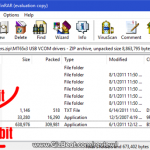
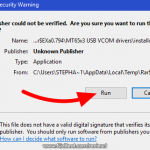
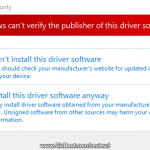
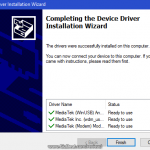
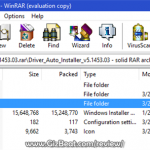
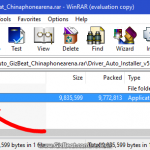



Leave a Reply