Often after flashing a ROM through Firmware Upgrade, or Format and Download, with SP Flash Tool on MediaTek MTK phones, we lose our NVRAM and IMEI information. Today we’re going to show you how to reflash your IMEI you have IMEI Unknown in About Phone, or if your SIM card isn’t recognized due to missing IMEI.
The process is rather simple. If it looks confusing, just take it step by step and you’ll find it’s quick and easy.
Likely you already have the VCOM drivers installed if you’ve flashed and lost IMEI, but if for some reason you don’t have USB VCOM MTK MediaTek drivers installed, follow the steps in the spoiler here.
[spoiler title=”Install VCOM drivers”]
- Download the driver pack
- Hold SHIFT while clicking RESTART in Windows
- Select Troubleshoot
- Click Advanced Options
- Click Startup Settings
- Click Restart
- Click “Disable driver signature enforcement”
Now that Windows is rebooted:
- Double click DriverInstall.exe in the downloaded archive from above
- Follow the prompts to install
- Reboot
[/spoiler]
Flash IMEI to your MTK phone
Get SN Writer downloaded and opened
- Download the SN Writer Tool
- Open the archive with WinRAR or similar unarchive utility
- Extract the folder to a location where you’ll be able to find it
- Go to the extracted folder and double-click SN Writer.exe
Set options
- ComPort should be “VCOM”
- If you have a Chinese brand MTK phone, select “Smart Phone”
- Click System Config
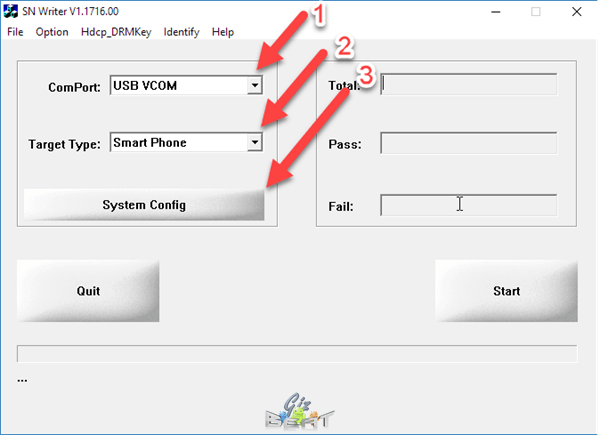
Set system configuration
- In the upper-left box, uncheck all except for “IMEI”
- In the next box down, IMEI options, check “IMEI checksum”
- If you have a dual-SIM phone, check “Dual IMEI”. If you want the IMEIs to be different for each slot (normal), then uncheck “DualIMEI Same”
- In the bottom-right corner you will see MD1_DB. This is the Modem Database file. Go ahead and click that box and navigate to the ROM for your phone
- Look for a file with a long string of letters and numbers. It may be in the base of the ROM folder, or it may be in a sub-folder within the ROM folder. It should start with “MD”
- Select the AP_DB file. This is similar looking to the MDDB file, but will begin with “APDB”
- Click “Save”
- Power off your phone
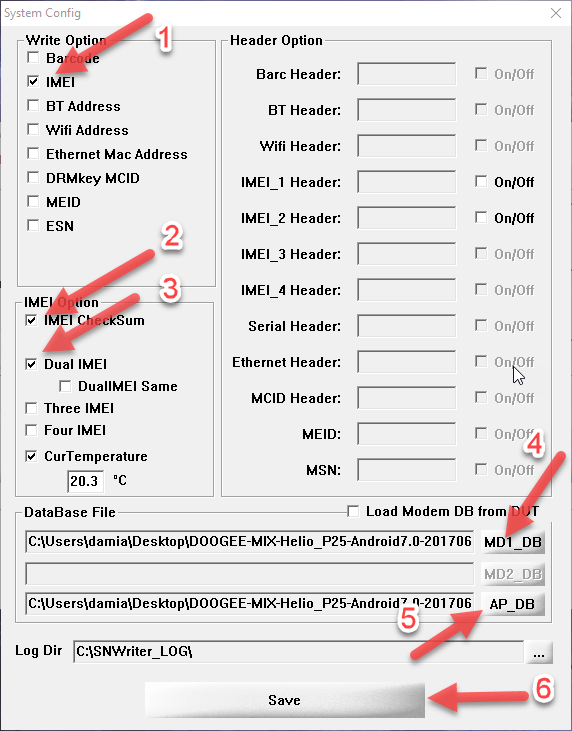
Begin the IMEI flash
In SN Write Tool, click “Start”. A box will pop up asking for your IMEI
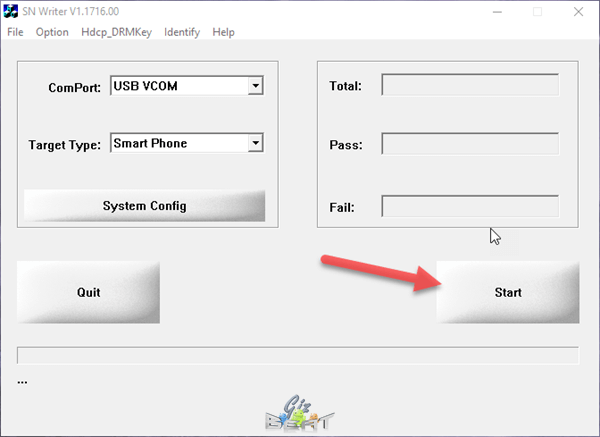
Enter them from the back of the box, or if you’ve lost them, go ahead and generate some random ones and click “OK”
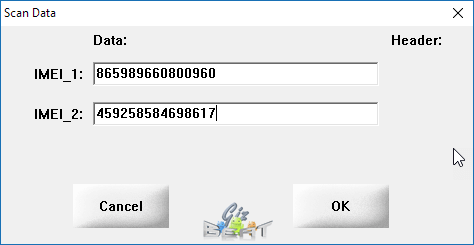
Connect your phone via USB and the process should begin. Some phones may require you to hold Volume Up prior to connecting to trigger the VCOM driver to begin the flash
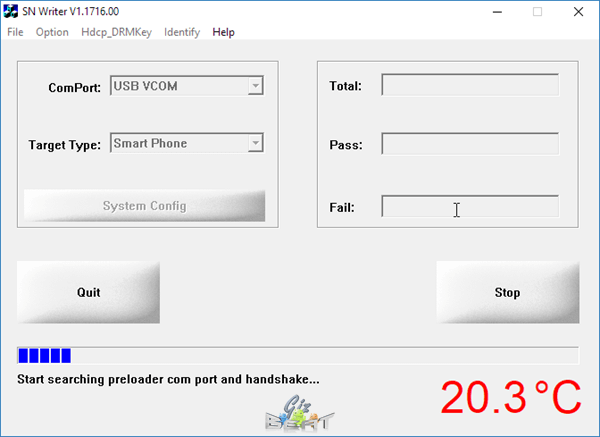
That’s it. Seems like a lot of steps, but we break down each individual step to make it easier for some users to understand. Please let us know your results, comments and questions in the comments below.
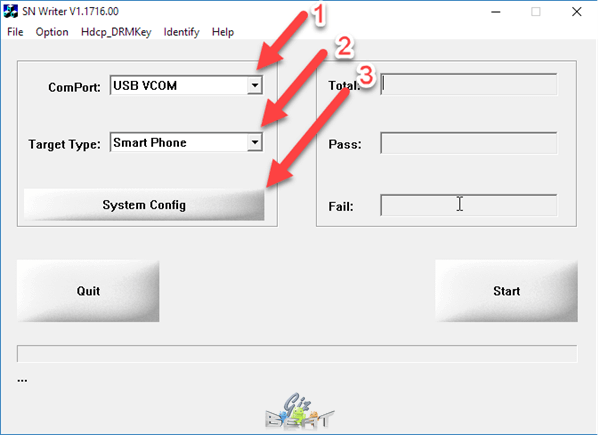
Leave a Reply