Recently receiving a new laptop, I saw it was running a bit hot and wanted to adjust the Processor power management options. However, in Advanced power options I found the CPU options which allow adjusting such things as Minimum processor state, Maximum processor state, and Cooling policy were missing.
Other options were missing too – PCI Express, USB settings, Intel graphics settings, and Multimedia settings, were all gone from the options.
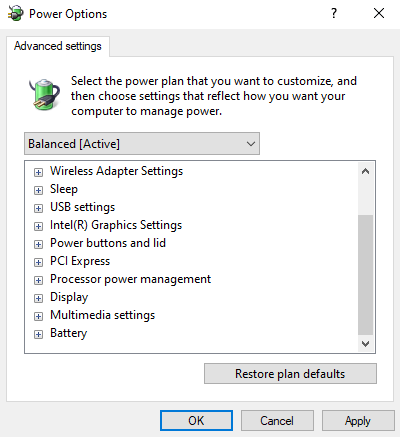
Thankfully there is a very easy solution. It requires opening regedit and making a minor change. Even if you’ve never messed with regedit before, you should have no problem here.
- While in Windows press the Windows key + R. Alternatively you can click the Start button.
- Type “regedit”. This will open the registry editor.
- Navigate to
HKEY_LOCAL_MACHINE\SYSTEM\CurrentControlSet\Control\Power - Double click CsEnabled and change the Value data from 1 to 0, and then click or tap OK.
- Restart the laptop.
- Check your Advanced power settings and you should see the full array of options restored.
Did this guide help you, didn’t work for you, have other ways of achieving turning on Processor power management? Comment below with what your laptop model is and let us know.
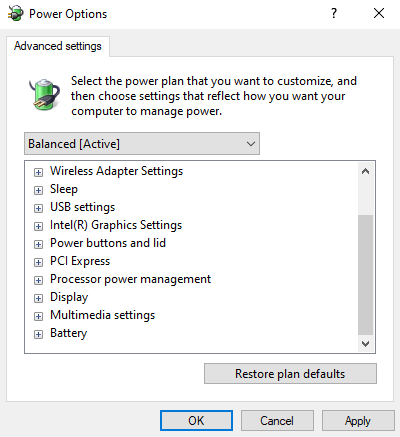
Leave a Reply