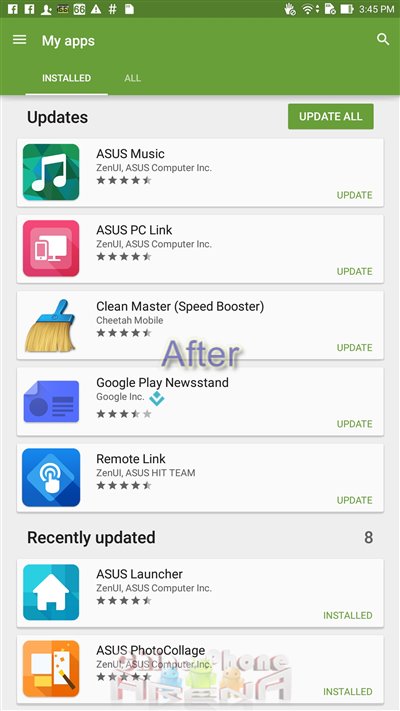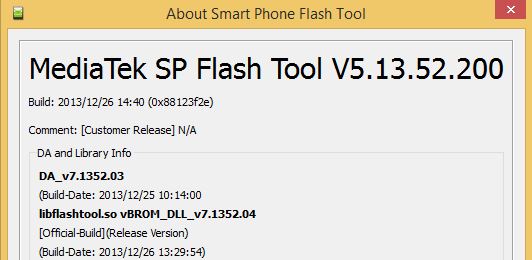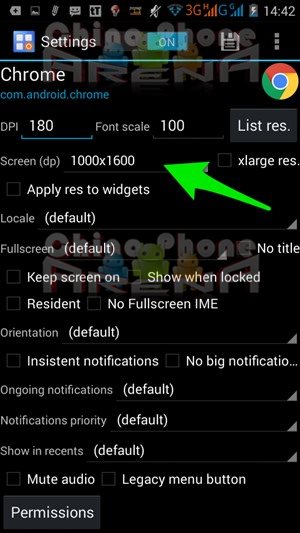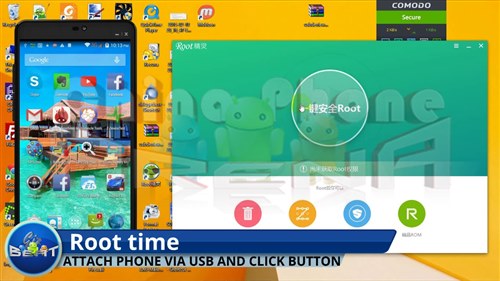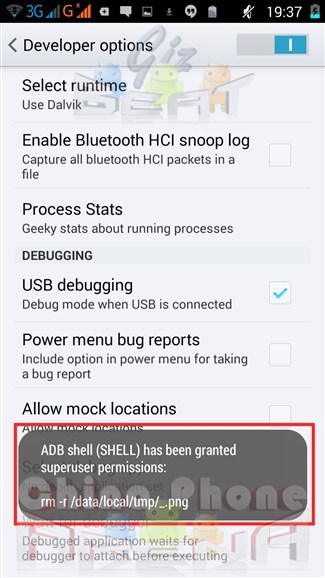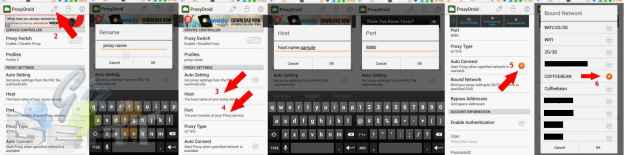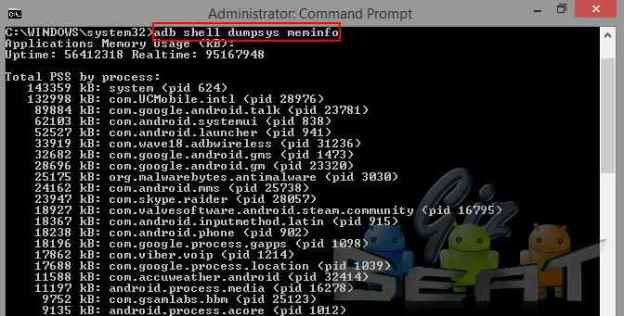This guide / tutorial / how-to will help you flash upgrade Xiaomi Mi5 7.2.8.0 vendor, or 7.3.2.0 / 7.3.3.0 / 7.3.4.0 / 7.3.10.0 China ROM, to Xiaomi Mi5 Global Stable ROM 7.3.5.0 or to Xiaomi Mi5 Global Developer ROM 6.5.3.0. The beautiful part is that you don’t even need an unlocked boot loader.
This Xiaomi Mi5 guide will actually help you flash to any SD update ROM. So if for some reason you want to go to the latest Xiaomi Mi5 China ROM or Xiaomi Mi5 China Developer ROM from Global or Vendor ROM, you can also use this guide.
This Xiaomi Flash tutorial guide should also help with any Xiaomi phone. It’s not limited only to Xiaomi Mi5.
Unbrick Xiaomi Mi5 no edl fastboot recovery locked bootloader
If you’re finding this Xiaomi Mi5 flash guide before you’ve bricked, you’re in luck. However, many people have arrived here due to being bricked from trying to flash Xiaomi Mi5 with a locked bootloader in edl mode.
Many users have used this exact same tutorial to unbrick their locked bootloader Xiaomi Mi5 and Xiaomi Redmi Note 3 Pro. Particularly people who tried to flash Xiaomi Mi5 in edl mode. Xiaomi has disabled edl in later versions, but in earlier versions and the 7.2.8.0 vendor version it still exists. However, this guide has not worked for everyone to unbrick Xiaomi Mi5. We have another unbrick Xiaomi Mi5 tutorial coming up that should help you if this one fails.
1. Download Xiaomi Global ROM
The first step is to download your ROM of choice. That can be done here (opens in new tab): Official Xiaomi ROM Downloads
2. Download and run the latest China Xiaomi Mi PC Suite
Click here to download latest Mi Phone Suite Chinese version (direct download for Official Mi Xiaomi PC Phone Suite Installer). The installer is very small, only about 2MB. After downloading and running, make sure you allow any permissions it requests.
It will then download the latest Chinese language version of Mi PC Phone Suite, which is about 42MB total.
After downloading and installing, it will autorun. Let it go ahead and do that.
3. Prepare your phone
Don’t plug your Xiaomi mobile into the USB yet. Power down your phone if it’s not already powered down. Then hold VolumeUp+Power button. You will see the Mi Logo, then it should show a pic of your phone with a USB cable unplugged from it.
4. Select the download
Connect one end of the USB cable to your Xiaomi Mi5 mobile phone, then while holding SHIFT on your PC, plug the other end into your computer’s USB port.
You should then see a Windows explorer window popup. Direct it to your Xiaomi Mi5 ROM download from the previous step. This needs to be an SD update type ROM, *not* a fastboot type ROM.
Go ahead and select the previously downloaded ROM by double clicking it, or clicking it once then clicking “Open”.
5. The SD update ROM flash initializes
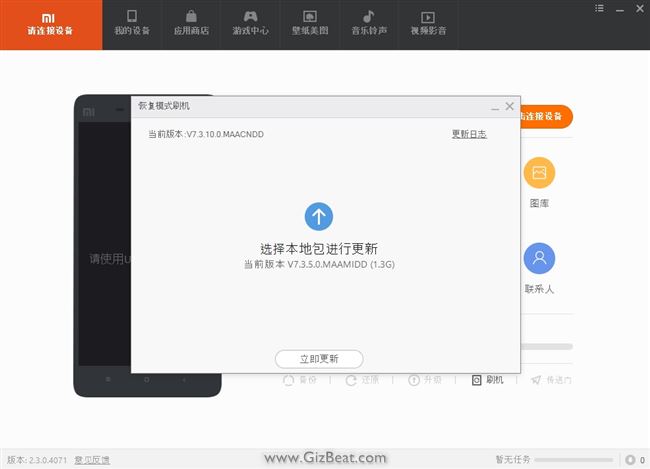
You will see a circle going round and round. After 10-30 seconds you should see your current ROM version come up in the upper-left hand corner of Mi PC Phone Suite. Then about 10-30 seconds later will see an approval button show up. This is all in Chinese, but more or less it’s asking if you’re sure you want to proceed. Go ahead and press the button.
6. The ROM flash
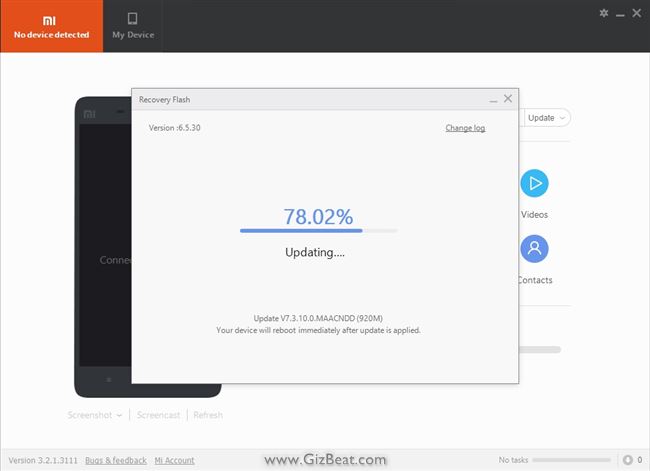
After initiating the Xiaomi Mi5 ROM flash, you will see the meter start at 50%. This is normal. After another 30 seconds or so you will also see a bar slowly start to make its way across the bottom of your Xiaomi Mi5 phone.
The bar will move very slowly. In our case, the bar on the PC remained at 50% until the bar on the phone hit about 65%, which was after about 15 minutes or so.
Once the bar on the phone hits about 65%, you should start to see the PC bar extremely slowly begin to creep upwards a fraction of a % at a time. The bar on the phone will hit 100% when the PC bar is far from finished.
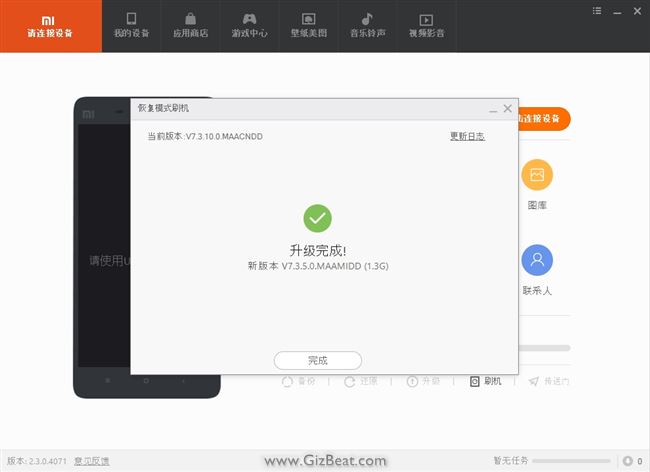
When you see this message, or you see your phone has rebooted, you’re good to disconnect.
Possible error messages and problems
If you’re bricked and this didn’t work for you, give this tutorial a try.
It took us 6 tries before the flash finally went through successfully. Some people are lucky and get it on the first go. Others not so lucky. The trick here is perseverance.
The first issue we encountered was the Mi Phone Suite PC bar never went forward. It remained at 50% until well after the bar on the phone had hit 100%. Whether it would have actually completed regardless is unknown, however we decided to remove the USB cable and start the process over again. NOTE: this should not brick you. If you remove the cable before finished it will just stop, and your old ROM will still boot.
Whether it’s the bar not moving forward, or whether you’ve received an error message similar to the image below, the solution is to try try try again. This includes powering down the phone again and restarting the Xiaomi Mi PC Phone Suite.
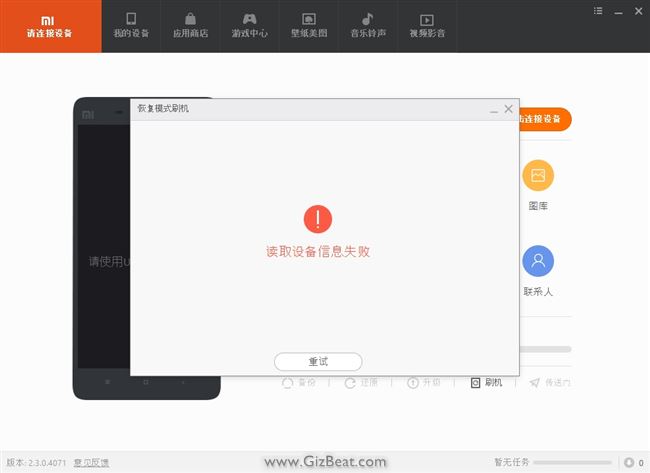
Good luck! Should you have any issues, problems or concerns, or if this guide helped you out, let us know in the comments.
[toggle title=’How to share this Guide on a forum or blog. Click here’]
If you wish to share this guide on a blog, sharing the direct link to this GizBeat post is always best.
If just a link won’t work for you, you may include the full or partial text, and images, in your blog or in a forum, but you must include the following:
In a blog:
Re-posted with permission from: <a href="http://www.gizbeat.com/10368/change-to-global-xiaomi-mi5-rom-from-7-2-8-0-or-cn-rom-and-unbrick-xiaomi-mi5-bricked-from-edl-flash/" target="_blank" rel="follow">GizBeat.com</a>
In a forum:
Re-posted with permission from: http://www.gizbeat.com/10368/change-to-global-xiaomi-mi5-rom-from-7-2-8-0-or-cn-rom-and-unbrick-xiaomi-mi5-bricked-from-edl-flash/
[/toggle]