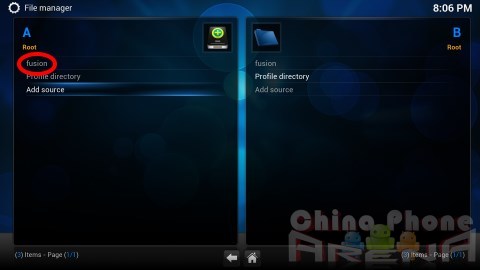XBMC has made monumental developments since it was first designed for the original Xbox to double as a media player. Over the past 10 years, XBMC has released 13 versions of the open-source media player and they are now set to release a 14th, Helix.
XBMC has made monumental developments since it was first designed for the original Xbox to double as a media player. Over the past 10 years, XBMC has released 13 versions of the open-source media player and they are now set to release a 14th, Helix.
Category: Tutorials
-
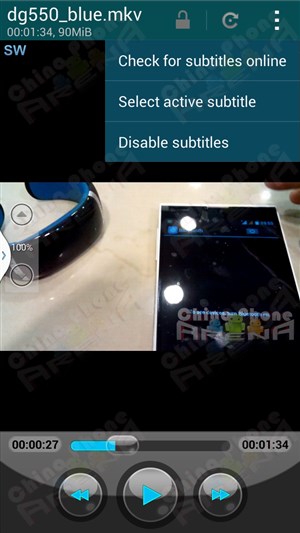
Easy How To Stream Video and Music From PC To Android
Today we will take a look at one of the ways to stream video and audio over WiFi to your Android China phone from your PC or Mac computer. This will work for all Android versions including Froyo 2.2, Gingerbread 2.3, Ice Cream Sandwich 4.0, Jelly Bean 4.2 4.3 and KitKat 4.4. It will work across all MediaTek / MTK devices and allow you to watch movies on MT6572, MT6582, MT6592, MT6595, MT6589 and MT6572 SoC. (more…)
-
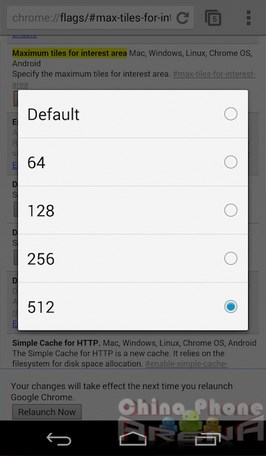
Speed Up Android Chrome And Keep Tabs From Falling Out Of Memory
One of the problems with Android phones and browsing is that occasionally tabs will fall out of memory. If you have 512MB RAM, this may happen quite often. (more…)
-

Ultimate Backup, Root, CWM Tutorial: Make a scatter, create CWM, flash CWM, root from recovery
Three of the most asked questions at www.chinaphonearena.com are “how do I make CWM for my phone?”, “how do I root my China phone?” and “how do I backup my China phone?” (more…)
-
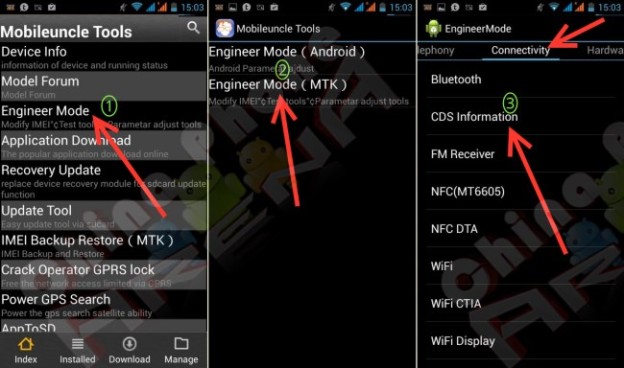
How To Fix Repair Generate Invalid IMEI Tutorial On MediaTek / MTK Phones
Repair and fix IMEI MT6752, MT6732, MT6753 64-bit SoC phones as well as IMEI on MTK / MediaTek MT6589 MT6589T MT6592 MT6595 MT6572 MT6582 MT6577 MT6516 phones, (more…)
-
How To Build Firefox OS 1.3
 Hello again, and welcome back to our next excursion into Firefox OS.
Hello again, and welcome back to our next excursion into Firefox OS.Today I will show you how I built Firefox OS v1.3 for my ZTE Open.
First of all, let me say that probably the best way to build your own Firefox OS is to either use a desktop/laptop you do not use anymore, or virtualize a dedicated build-machine. I chose to virtualize the build machine with VirtualBox (it’s available for Windows and Linux).
Firefox OS can be built either on 64bit Linux, or OSX if you happen to have an Apple.
My Laptop is installed with Windows 8, has 16GB of memory and an i7 4002mq quad core.
The virtual machine I created with VirtualBox has 5GB of memory (4 is minimum) and 2 cores, capped at 90% execution. The Harddisk size I chose is 50GB – you will need at least 30GB and that could potentially be not enough. I won’t go through the details of setting up VirtualBox, there are tutorials out there to help you with that.
Here it’s also important to mention that you will also need the VirtualBox Extension Packs because you need to be able to attach USB devices.
The VM was then installed with Ubuntu 12.04.4 LTS 64bit. I did this by downloading the Desktop Live-CD.
After successfull installation, follow the instructions of how to set up your build environment on Mozilla Developer Network:
https://developer.mozilla.org/en-US/Firefox_OS/Firefox_OS_build_prerequisites.
I won’t detail this here because I would encourage you to actually read through the instructions there to better understand what is going on.
also, if you want to use a different Linux Distribution (such as Mint or Fedora) everything you need is described there also.You will also need adb and fastboot, which is described here:
https://developer.mozilla.org/en-US/Firefox_OS/Debugging/Installing_ADBIf you haven’t already configured udev rules, this how to do it:
- Create a file 51-android.rules in /etc/udev/rules.d/ and put this inside:
SUBSYSTEM=="usb", ATTR{idVendor}=="19d2", MODE="0666", GROUP="plugdev" SUBSYSTEM=="usb", ATTR{idVendor}=="18d1", MODE="0666", GROUP="plugdev"The first line is for ADB to recognize your zte roamer2 (=open)
The second line is for fastboot- Restart udev like so:
sudo service udev restart- Now connect your ZTE Open (dont forget to attach it to the VM)
- Check if you can see it:
adb devicesit should show
roland@B2G-Dev:~$ adb devices * daemon not running. starting it now on port 5037 * * daemon started successfully * List of devices attached full_inari deviceIn your case it should show ZTE open/roamer2 instead of inari.
Now go get the 1.1 update from ZTE, you have to install that first.
Depending on your geo and the revision of your phone you need to download the right update:- For UK phones go here: http://www.ztedevices.com/support/smart_phone/cba40ed6-d3ab-44c0-bdee-3a15803dc187.html
- For US ones here: http://www.ztedevices.com/support/smart_phone/b5a2981a-1714-4ac7-89e1-630e93e220f8.html
- Extract the zip file, there is another zip and the instructions in there.
- Copy the zip on the sdcard of your ZTE open (does not work if you do not have one)
- Boot to recovery (hold Power and Volume up) and istall from sdcard. if in doubt, follow the included instructions.
If all went well, you should now be on V1.1 – hurray.
- Now move on in the description on MDN of how to get the code. (git clone etc.)
- Configure the build. If you want a clean enduser build its like this:
BRANCH=v1.3 VARIANT=user ./configure inari
inari is the code name for the ZTE open.
This is going to take a LONG time, depending on how fast your internet is, it’s going to fetch about 17GB.
Once this is done, go ahead and build. In order to do that, your phone needs to be connected and attached, because the first time it’s going to pull the system folder for the build process.
- so to really build ->
BRANCH=v1.3 VARIANT=user ./build.shIf you set up the build machine correctly, this should be successful.
Now comes the tricky part. Since the hal is provided by ZTE and also the RIL proxy is a binary blob, if you flash your phone now it will be stuck in a boot loop. You don’t want a boot loop, so we will fix the problem beforehand.
To avoid the boot loop, you will need:
- boot.img contained in the v1.1 update zip
- abootimg (is a standard Ubuntu package, install as usual with sudo apt-get install abootimg)
- mkbootfs
- mkbootimg – the last two tools are from the android source code, either you compile them from there or you ask Mr. Google – there ar precompiled ones to download.
- If you have all 4 of these ready to go, do as follows:
abootimg -x boot.img mkdir a_dir; cd a_dir gunzip -c ../initrd.img | cpio -iThis will extract the boot.img file and the included initrd.img so you can edit it.
- Edit default.prop so it looks like this:
roland@B2G-Dev:~/FXOS/bootimg/a_dir$ cat default.prop # # ADDITIONAL_DEFAULT_PROPERTIES # ro.secure=0 ro.allow.mock.location=1 ro.debuggable=1 persist.sys.usb.config=adb persist.usb.serialno=full_inari- Edit init.b2g.rc (you need to comment out everything related to the RIL proxy)
roland@B2G-Dev:~/FXOS/bootimg/a_dir$ cat init.b2g.rc service fakeperm /system/bin/fakeperm class main user root service b2g /system/bin/b2g.sh class main onrestart restart media #service rilproxy /system/bin/rilproxy # class main # socket rilproxy stream 660 root system # user root # group radio on boot exec /system/bin/rm -r /data/local/tmp # set RLIMIT_NOFILE to increase soft limit from 1024(default) to 2048. # Hard limit keeps default value(4096). setrlimit 7 2048 4096- Last but not least, edit init.rc. Go to line 111 where it mounts all the filesystems and change it to look like this:
# mount mtd partitions # Mount /system rw first to give the filesystem a chance to save a checkpoint mount yaffs2 mtd@system /system # make bootable b2g environment chmod 0755 /system/b2g/b2g chmod 0755 /system/b2g/updater chmod 0755 /system/b2g/plugin-container #done, b2g should work now mount yaffs2 mtd@system /system ro remountAll done. Bravo.
- Repack everything like this:
mkbootfs . | gzip > ../newinitramfs.cpio.gz cd .. mkbootimg --kernel zImage --ramdisk newinitramfs.cpio.gz --base 0x200000 --cmdline 'androidboot.hardware=roamer2' -o newboot.img- Copy the new boot image to the finished build so you can flash it together with it: (adjust the path to your environment)
cp newboot.img ~/B2G/out/target/product/inari/boot.imgNow when you then flash your phone the boot.img will be flashed also.
This is the last chance you get to backup anything, because in the next step the phone will be wiped clean (the sdcard will be left alone – but your contacts etc. are gone)
- Go back to the B2G folder and flash your phone (again, your phone has to be connected and attached)
./flash.shThis will reboot your phone into fastboot mode – if you use Virtualbox, you have to reattach the Android “bla bla” now, then the process should go through until you see -”trying to set time”,
- Then your phone should be booting and you have to reattach it again in Virtualbox.
If all went ok, it should be successful now.
Bravo, you just installed Firefox OS 1.3. If you have any questions or comments, please feel to ask in the comments or at www.chinaphonearena.com
-
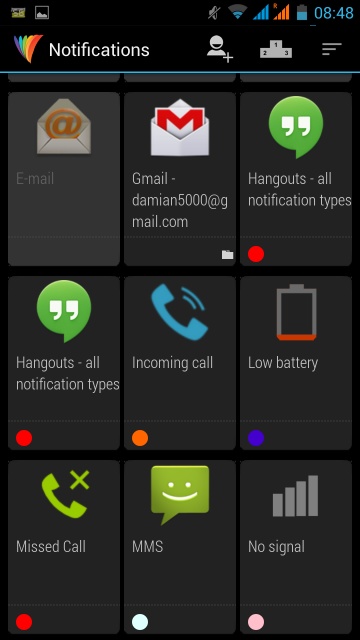
Enable THL LED Notifications
Though the THL T11 and THL W200S are both very good phones, the LED notification system is nonexistent unless using a 3rd party app.
(more…) -
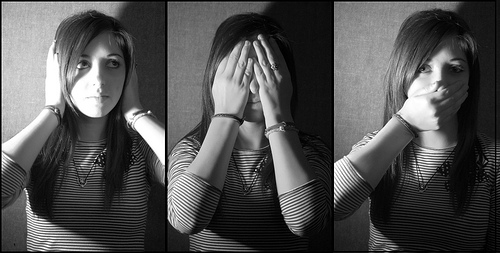
How To Use Google’s Banned Words, Backup Android Personal Dictionary & Import Custom Word Lists

Image by Ally Aubry Google doesn’t want you using naughty words
It’s been known for a time now that Android Google Keyboard doesn’t allow you to swipe or save ‘bad’ words in frontend keyboard use. Turning off the ‘Block Offensive Words’ filter will allow the word to come up as the central suggestion when fully tapped out, but still won’t allow for saving or for being swiped. (more…)
-
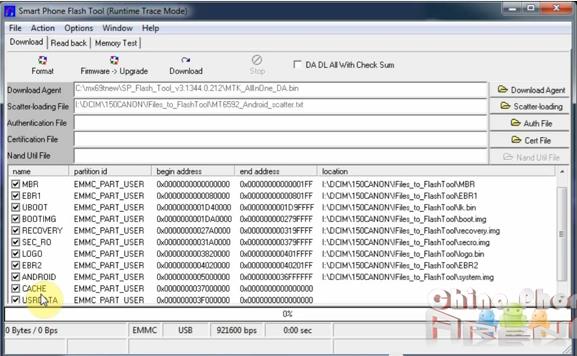
How to Flash CWM Without Root With SP Flash Tool!
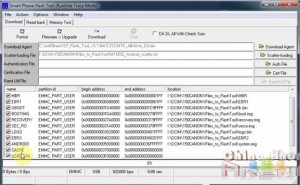 How to flash China phone CWM on MT6595, MT6592, MT6582, MT6572, MT6589, MT6589. There’s several ways to slaughter this pig, and we’ll try to go through them eventually here. Each has its own requirement or drawback.
How to flash China phone CWM on MT6595, MT6592, MT6582, MT6572, MT6589, MT6589. There’s several ways to slaughter this pig, and we’ll try to go through them eventually here. Each has its own requirement or drawback.The cons of this method are that you need the proper software and drivers and also need to have already acquired the CWM for your ROM.
The pros (more…)
-

Fix Your Mediatek GPS Once and For All!
The most common complaint I see with Mediatek phones, specifically the MTK6589 and MTK6589T is to do with weak GPS. There are many fixes that have been made available with mixed results. For those of us that need a reliable GPS but haven’t been able to fix the problem it leads to all sorts of frustration. (more…)
-

Magic Create Custom CWM Touch Recovery For *Most MTK Based Phones and Tablets!
 One of the most asked questions on the forum is ‘how to make custom recovery / CWM for MT6575, MT6515, MT6577, MT6517, MT6589, MT6582, MT6588, MT6592, *MT6572’ (*NOT For MT6572 with UBIFS type EMMC). (more…)
One of the most asked questions on the forum is ‘how to make custom recovery / CWM for MT6575, MT6515, MT6577, MT6517, MT6589, MT6582, MT6588, MT6592, *MT6572’ (*NOT For MT6572 with UBIFS type EMMC). (more…) -
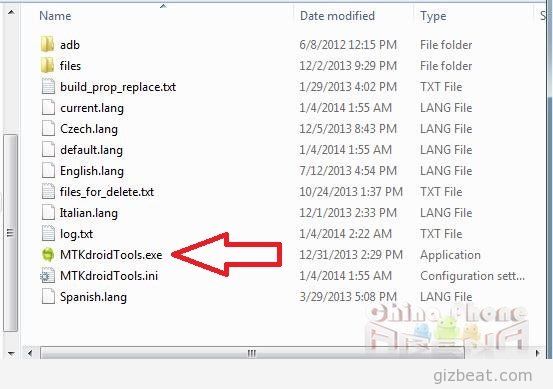
How To Make a Scatter File MT6595, MT6582, MT6589, MT6592, MT6577, MT6589T, MT6572!
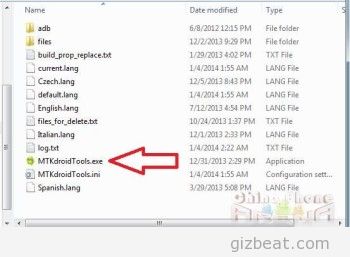 If you’re looking for a tutorial on how to make a scatter file for MTK6582, MTK6595, MTK6589, MTK6592, MTK6577, MTK6589T, MTK6572, then you’ve come to the right place. (more…)
If you’re looking for a tutorial on how to make a scatter file for MTK6582, MTK6595, MTK6589, MTK6592, MTK6577, MTK6589T, MTK6572, then you’ve come to the right place. (more…)