If you’re trying to root MT6755 Helio P10 Meizu M3 Note and/or change your MT6755 MTK6755 Helio P10 Meizu M3 Note to the International / Global 5.1.3.3G 5.1.3.2G 5.1.3.1G 5.1.3.0G Meizu M3 Note ROM from 5.8.99.0G or from Chinese ROM 5.1.3.1A / 5.1.3.2A / 5.1.3.3A / 5.1.3.4A and you’re getting a “firmware corrupt” notification in recovery, you’ve come to the right guide.
Meizu M3 Note MT6755 Helio P10 guides related to this guide (links open in new tab)
- How to change KingUser to SuperSU root Meizu M3 Note
- How to root Meizu M3 Note
- How to fix “Firmware is too old” when changing ROM on Meizu M3 Note
NOTE: If you’re already on 5.1.3.2G 5.1.3.1G or 5.1.3.0G and want to upgrade to 5.1.3.3G, you only need to follow step 1, 12 and 13.
Depending on where you got your Meizu M3 Note, it may come with a Global vendor ROM (5.8.99.0G), a CN/EN ROM (5.1.x.xA) or a true Global ROM (5.1.x.xG).
In this guide tutorial we’ll teach you how to switch your Meizu M3 Note China ROM to the Global ROM version.
It looks like a lot of steps, but just take it slow, one step at a time and you’ll be done in no time.
NOTE: Before you start, all consequences are on you. This guide has been proven to work and is provided in good faith, however there can be changes to new versions of Meizu ROM firmware or hardware that makes the process impossible, or can brick you. Users on 5.1.3.3A have used this tutorial without issue, however there have been vague reports of people on 5.1.3.3A being bricked by the device ID change script. All at your own risk.
1. Download Global ROM to MT6755 Helio P10 Meizu M3 Note Global
If you haven’t already downloaded 5.1.3.2G (after installing 5.1.3.2G you can OTA to the latest Global ROM), go ahead and do that now while you complete the device ID change. After the ROM is downloaded, rename the ROM to “update.zip” and copy it to the base of your Meizu M3 Note for install through recovery after finishing this tutorial.
Download Meizu Global ROM 5.1.3.2G for Meizu M3 Note
2. Make a Flyme account
The first step for getting the Global ROM onto your MT6755 MTK6755 Helio P10 Meizu M3 Note is to setup a Flyme account. The quickest way to do that is through the net. Click here to go to the Flyme account page (opens in new tab).
3. Login to your Flyme account on your Meizu phone
Once you’ve completed making the account at the Official Flyme Website, on your phone go to Settings > Flyme account. At the top you’ll see a Login/Register button. Go ahead and login with the account you just made at the Official Meizu Website. Remember to use your Flyme account. For example “[email protected]”, not the real email address you used to register at Official Flyme.
4. Turn on Flyme root
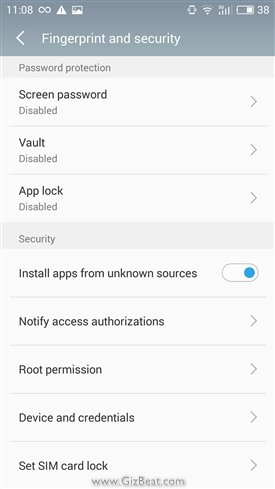
After you’ve successfully logged into your Flyme Account on the phone, go back to main Settings > Fingerprint and security. Scroll down to “Root permission” and switch it on. You may need to confirm your Flyme account password.
5. Check with Root Checker
Download ‘Root Checker’ and check if you the root permission dialog is coming up.
- If it comes up, continue to step 7
- If it doesn’t come up, continue to step 6
6. Root Meizu M3 Note with apk
- Download latest KingUser apk. Install and run it.
- You should now see a screen that shows currently root access is unavailable with KingRoot. Tap “Try to root”.
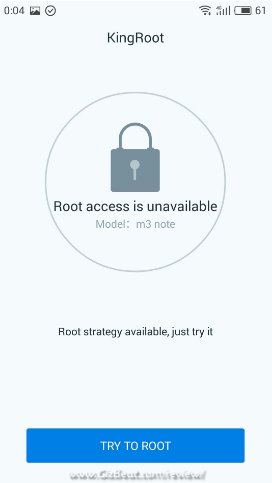
- After completing successfully, you should see this screen.
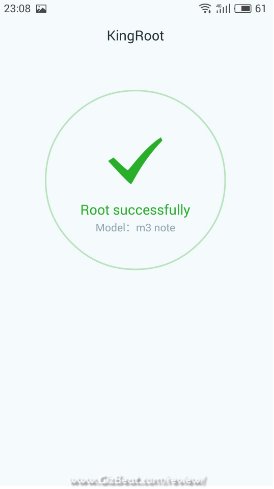
- If this fails with the apk, then try with the PC root app (click spoiler)
[spoiler style=”steelblue” collapse_link=”false” title=’Spoiler: Click to see Root with KingRoot PC root app if KingRoot apk root fails’]
1. Turn on USB debugging
This is the step which allows your PC to communicate with the phone to properly root Meizu M3 Note. Go into Settings > Accessibility > Developer options > switch on USB debugging.
2. Download and install MT6755 Helio P10 Meizu M3 Note adb drivers
If you don’t already have adb drivers installed, go ahead and download the adb driver auto installer for Meizu M3 Note download.
3. Download and install PC root app
- PC root Meizu M3 Note app download
- Click the root button
- After installing, run and plug your phone into your PC via USB. Look at your phone and make sure you allow any permission popups.

[/spoiler]
7. Download Meizu M3 Note change device ID to Global ROM script
This is the script which will change the device ID of Meizu M3 Note 3. It will convert your Meizu M3 Note to Global / International ID.
- Download Meizu M3 Note device ID changer
- Extract the global.sh file to the base of your Meizu M3 Note internal storage.
8. Download and run terminal emulator from Play
Any terminal emulator should do. We use this one.
9. Gain root permissions for terminal emulator
- In the terminal command window, type “su“. After typing “su“, you should get a popup requesting root permissions for the Terminal Emulator app.
- You should then see a “#” prompt instead of “$“. This means you’re able to execute root level commands.
10. Execute the script to change Meizu M3 Note to Global
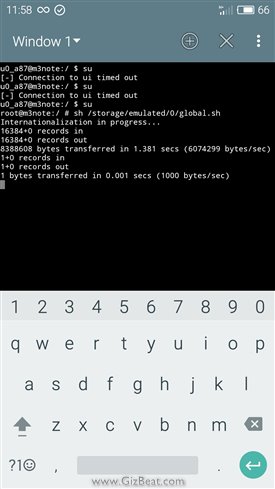
- In the terminal emulator window type “sh /storage/emulated/0/global.sh“. Note there is a space after the “sh“.
- Your phone may then reboot to recovery.
11. Flash the Meizu M3 Note Global ROM from recovery
- Boot into recovery if you’re not already there (from Power Off, hold VolUp+Power until logo shows, then let go of Power and wait until recovery shows).
- If you’re not already on the official Global, make sure to select “wipe device” along with “update”. This is because you’re changing to a totally different ROM, not just an incremental update. You can try without “wipe device”, but we recommend to do a “clean” install of the new ROM.
Bam! You’re done. Good job.
12. Reroot the new Meizu M3 Note Global ROM
Thankfully this step is a lot easier than this tutorial, and requires only a few simple steps in the Global ROM 5.1.3.2G. Click here to go to that root guide.
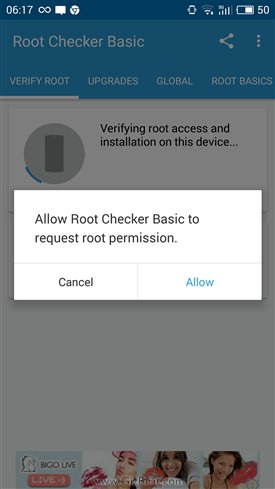
Leave a Reply