 It’s not a secret that I’m not so impressed with the added functionality KitKat brings to the table. The benefits of KitKat vs Jelly Bean, unless you have a Nexus device, are minimal. Still, it’s always exciting when China brands step up to the plate and having KitKat gives them a bit more clout. (more…)
It’s not a secret that I’m not so impressed with the added functionality KitKat brings to the table. The benefits of KitKat vs Jelly Bean, unless you have a Nexus device, are minimal. Still, it’s always exciting when China brands step up to the plate and having KitKat gives them a bit more clout. (more…)
Blog
-

Elephone Releases KitKat 4.4.2 Download
-
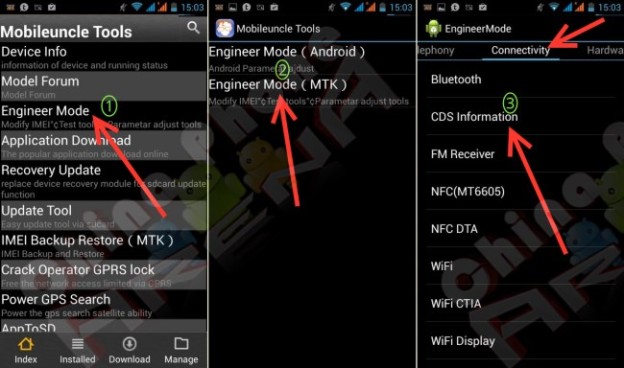
How To Fix Repair Generate Invalid IMEI Tutorial On MediaTek / MTK Phones
Repair and fix IMEI MT6752, MT6732, MT6753 64-bit SoC phones as well as IMEI on MTK / MediaTek MT6589 MT6589T MT6592 MT6595 MT6572 MT6582 MT6577 MT6516 phones, (more…)
-

Doogee Dagger DG550 Review Specifications
 Note: Gearbest is currently offering a flash sale on the DG550 (code: gizbeat550). $159.99 + 8GB SD + free shipping.
Note: Gearbest is currently offering a flash sale on the DG550 (code: gizbeat550). $159.99 + 8GB SD + free shipping.Doogee is a new brand on the block. They haven’t been around for more than a year, yet have come on very strongly by sponsoring Villarreal football club and having a relatively legit looking English website. I reviewed their website a bit back, but today we’ll be doing a Doogee Dagger DG550 review of specifications and design.
-
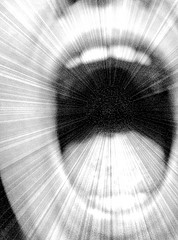
Official MT6752 64-bit SoC Specifications & MediaTek Marketing
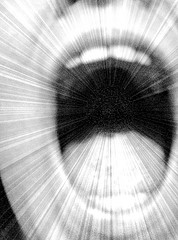
Mouth by Alisha Vargas MediaTek is expecting to surpass Q1 revenue in Q2. Their target is 90 million units for Q2 with a revenue of 18.2 billion USD. Products with LTE are expected to sell 15 million units. (more…)
-

iNew V5 Review V5c aka i8000
 NOTE: If you’re looking for the KitKat article, please click here. We apologize for the incorrect link in the Newsletter.
NOTE: If you’re looking for the KitKat article, please click here. We apologize for the incorrect link in the Newsletter.Several months back, iNew released the revolutionary, but flawed iNew V3. For the price, it was and is an excellent bargain. At the time of the V3’s release, there was nothing else like it out there in that price bracket. (more…)
-
How To Build Firefox OS 1.3
 Hello again, and welcome back to our next excursion into Firefox OS.
Hello again, and welcome back to our next excursion into Firefox OS.Today I will show you how I built Firefox OS v1.3 for my ZTE Open.
First of all, let me say that probably the best way to build your own Firefox OS is to either use a desktop/laptop you do not use anymore, or virtualize a dedicated build-machine. I chose to virtualize the build machine with VirtualBox (it’s available for Windows and Linux).
Firefox OS can be built either on 64bit Linux, or OSX if you happen to have an Apple.
My Laptop is installed with Windows 8, has 16GB of memory and an i7 4002mq quad core.
The virtual machine I created with VirtualBox has 5GB of memory (4 is minimum) and 2 cores, capped at 90% execution. The Harddisk size I chose is 50GB – you will need at least 30GB and that could potentially be not enough. I won’t go through the details of setting up VirtualBox, there are tutorials out there to help you with that.
Here it’s also important to mention that you will also need the VirtualBox Extension Packs because you need to be able to attach USB devices.
The VM was then installed with Ubuntu 12.04.4 LTS 64bit. I did this by downloading the Desktop Live-CD.
After successfull installation, follow the instructions of how to set up your build environment on Mozilla Developer Network:
https://developer.mozilla.org/en-US/Firefox_OS/Firefox_OS_build_prerequisites.
I won’t detail this here because I would encourage you to actually read through the instructions there to better understand what is going on.
also, if you want to use a different Linux Distribution (such as Mint or Fedora) everything you need is described there also.You will also need adb and fastboot, which is described here:
https://developer.mozilla.org/en-US/Firefox_OS/Debugging/Installing_ADBIf you haven’t already configured udev rules, this how to do it:
- Create a file 51-android.rules in /etc/udev/rules.d/ and put this inside:
SUBSYSTEM=="usb", ATTR{idVendor}=="19d2", MODE="0666", GROUP="plugdev" SUBSYSTEM=="usb", ATTR{idVendor}=="18d1", MODE="0666", GROUP="plugdev"The first line is for ADB to recognize your zte roamer2 (=open)
The second line is for fastboot- Restart udev like so:
sudo service udev restart- Now connect your ZTE Open (dont forget to attach it to the VM)
- Check if you can see it:
adb devicesit should show
roland@B2G-Dev:~$ adb devices * daemon not running. starting it now on port 5037 * * daemon started successfully * List of devices attached full_inari deviceIn your case it should show ZTE open/roamer2 instead of inari.
Now go get the 1.1 update from ZTE, you have to install that first.
Depending on your geo and the revision of your phone you need to download the right update:- For UK phones go here: http://www.ztedevices.com/support/smart_phone/cba40ed6-d3ab-44c0-bdee-3a15803dc187.html
- For US ones here: http://www.ztedevices.com/support/smart_phone/b5a2981a-1714-4ac7-89e1-630e93e220f8.html
- Extract the zip file, there is another zip and the instructions in there.
- Copy the zip on the sdcard of your ZTE open (does not work if you do not have one)
- Boot to recovery (hold Power and Volume up) and istall from sdcard. if in doubt, follow the included instructions.
If all went well, you should now be on V1.1 – hurray.
- Now move on in the description on MDN of how to get the code. (git clone etc.)
- Configure the build. If you want a clean enduser build its like this:
BRANCH=v1.3 VARIANT=user ./configure inari
inari is the code name for the ZTE open.
This is going to take a LONG time, depending on how fast your internet is, it’s going to fetch about 17GB.
Once this is done, go ahead and build. In order to do that, your phone needs to be connected and attached, because the first time it’s going to pull the system folder for the build process.
- so to really build ->
BRANCH=v1.3 VARIANT=user ./build.shIf you set up the build machine correctly, this should be successful.
Now comes the tricky part. Since the hal is provided by ZTE and also the RIL proxy is a binary blob, if you flash your phone now it will be stuck in a boot loop. You don’t want a boot loop, so we will fix the problem beforehand.
To avoid the boot loop, you will need:
- boot.img contained in the v1.1 update zip
- abootimg (is a standard Ubuntu package, install as usual with sudo apt-get install abootimg)
- mkbootfs
- mkbootimg – the last two tools are from the android source code, either you compile them from there or you ask Mr. Google – there ar precompiled ones to download.
- If you have all 4 of these ready to go, do as follows:
abootimg -x boot.img mkdir a_dir; cd a_dir gunzip -c ../initrd.img | cpio -iThis will extract the boot.img file and the included initrd.img so you can edit it.
- Edit default.prop so it looks like this:
roland@B2G-Dev:~/FXOS/bootimg/a_dir$ cat default.prop # # ADDITIONAL_DEFAULT_PROPERTIES # ro.secure=0 ro.allow.mock.location=1 ro.debuggable=1 persist.sys.usb.config=adb persist.usb.serialno=full_inari- Edit init.b2g.rc (you need to comment out everything related to the RIL proxy)
roland@B2G-Dev:~/FXOS/bootimg/a_dir$ cat init.b2g.rc service fakeperm /system/bin/fakeperm class main user root service b2g /system/bin/b2g.sh class main onrestart restart media #service rilproxy /system/bin/rilproxy # class main # socket rilproxy stream 660 root system # user root # group radio on boot exec /system/bin/rm -r /data/local/tmp # set RLIMIT_NOFILE to increase soft limit from 1024(default) to 2048. # Hard limit keeps default value(4096). setrlimit 7 2048 4096- Last but not least, edit init.rc. Go to line 111 where it mounts all the filesystems and change it to look like this:
# mount mtd partitions # Mount /system rw first to give the filesystem a chance to save a checkpoint mount yaffs2 mtd@system /system # make bootable b2g environment chmod 0755 /system/b2g/b2g chmod 0755 /system/b2g/updater chmod 0755 /system/b2g/plugin-container #done, b2g should work now mount yaffs2 mtd@system /system ro remountAll done. Bravo.
- Repack everything like this:
mkbootfs . | gzip > ../newinitramfs.cpio.gz cd .. mkbootimg --kernel zImage --ramdisk newinitramfs.cpio.gz --base 0x200000 --cmdline 'androidboot.hardware=roamer2' -o newboot.img- Copy the new boot image to the finished build so you can flash it together with it: (adjust the path to your environment)
cp newboot.img ~/B2G/out/target/product/inari/boot.imgNow when you then flash your phone the boot.img will be flashed also.
This is the last chance you get to backup anything, because in the next step the phone will be wiped clean (the sdcard will be left alone – but your contacts etc. are gone)
- Go back to the B2G folder and flash your phone (again, your phone has to be connected and attached)
./flash.shThis will reboot your phone into fastboot mode – if you use Virtualbox, you have to reattach the Android “bla bla” now, then the process should go through until you see -”trying to set time”,
- Then your phone should be booting and you have to reattach it again in Virtualbox.
If all went ok, it should be successful now.
Bravo, you just installed Firefox OS 1.3. If you have any questions or comments, please feel to ask in the comments or at www.chinaphonearena.com
-

Google Nexus 6 To Come With MTK 64-Bit SoC
 I’m highly skeptical this news is anywhere near the truth, but latest rumors out of China are that the Google Nexus 6 scheduled for Q4 release will use MediaTek MT6732 & MT6752 SoC. (more…)
I’m highly skeptical this news is anywhere near the truth, but latest rumors out of China are that the Google Nexus 6 scheduled for Q4 release will use MediaTek MT6732 & MT6752 SoC. (more…) -

Mozilla Firefox OS Review ZTE Open Review
And now for something completely different — no Mediatek SoC, no Android OS, but a chinese device from ZTE. Say hi to the ZTE Open, one of the first available Firefox OS devices on the market.
I was interested in what this still young new mobile operating system has to offer and so i decided to buy a ZTE Open from ZTE’s UK ebay store (there is also a US and a HK store for the respective areas) (more…)
-

Asus Zenfone 4, 5, 6 Review Zenphone With Worldwide 3G UMTS Support
 Back in what some would consider ancient times, there were two Taiwanese companies who made the majority of motherboards for most of the desktop PCs in the Western world. (more…)
Back in what some would consider ancient times, there were two Taiwanese companies who made the majority of motherboards for most of the desktop PCs in the Western world. (more…) -

Xiaomi Official Website, Tablet, Router & Expansion — Big Plans for the World
Xiaomi, while previously known for their MIUI customized Android OS, exploded onto the China brand scene in 2011 and skyrocketed to the top of the ‘must-have’ list. They now hold 2 of the spots on the top 10 phones list. Their sales model has been aggressive and smart (more…)
-

Green Orange NX To Come With KitKat 4.4.2
 Many people have been frustrated waiting for China phones to come up to speed by including Android 4.4 KitKat OS as opposed to the standard Android 4.2.2. This has been the least of my concerns regarding China brands, (more…)
Many people have been frustrated waiting for China phones to come up to speed by including Android 4.4 KitKat OS as opposed to the standard Android 4.2.2. This has been the least of my concerns regarding China brands, (more…) -

MT6290 LTE 4G MT6595 MTK & 64-bit Timeline Update

by Jonathan Kos-Read One area MTK has lagged behind in is frequency support. The WCDMA 3G frequencies supported often are 850/2100 900/2100 and occasionally 2100 only. That all may change when MT6290 is released. (more…)