This Meizu M3 Note how-to ROM flashing without recovery guide tutorial will show you how to flash a full ROM or OTA onto your Meizu M3 Note without recovery, and should work for phones even if your bootloader is locked.
Category: Brands
-
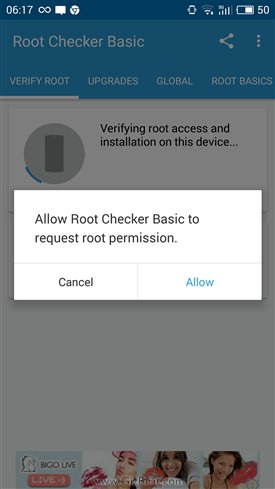
Change official Meizu M3 Note China ROM to Global International firmware corrupt
If you’re trying to root MT6755 Helio P10 Meizu M3 Note and/or change your MT6755 MTK6755 Helio P10 Meizu M3 Note to the International / Global 5.1.3.3G 5.1.3.2G 5.1.3.1G 5.1.3.0G Meizu M3 Note ROM from 5.8.99.0G or from Chinese ROM 5.1.3.1A / 5.1.3.2A / 5.1.3.3A / 5.1.3.4A and you’re getting a “firmware corrupt” notification in recovery, you’ve come to the right guide. (more…)
-
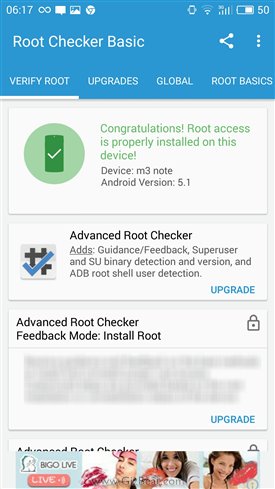
Guide how to root Meizu M3 Note root guide tutorial
One of the beautiful things about root Meizu M3 Note rooting is that it comes pre-rooted. To gain root permissions on the Global 5.1.3.2G ROM Meizu M3 Note with Helio P10 MT6755 MTK6755, follow this is root guide.
-
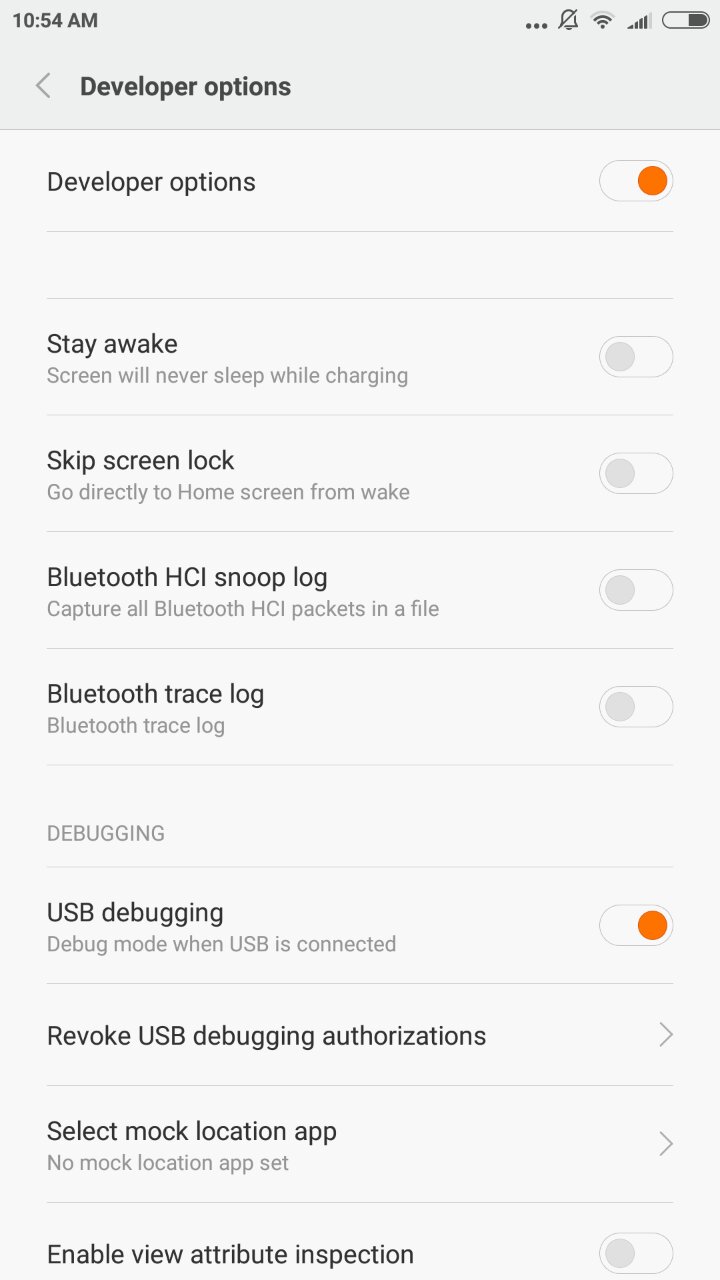
adb Xiaomi Mi5 Xiaomi Redmi Note 3 Pro enable USB debugging adb
How to enable USB debugging on Xiaomi Mi5 and USB debugging on Redmi Note 3 Pro (more…)
-

Xiaomi Mi5 unbrick after bricked from failed edl flash method 2
Many users have bricked their Xiaomi Mi5. This unbrick Xiaomi Mi5 guide has helped many users come back from a Xiaomi Mi5 brick, even with a locked bootloader. (more…)
-

Change to Global Xiaomi Mi5 ROM from 7.2.8.0 or CN ROM and unbrick Xiaomi Mi5 bricked from edl flash
This guide / tutorial / how-to will help you flash upgrade Xiaomi Mi5 7.2.8.0 vendor, or 7.3.2.0 / 7.3.3.0 / 7.3.4.0 / 7.3.10.0 China ROM, to Xiaomi Mi5 Global Stable ROM 7.3.5.0 or to Xiaomi Mi5 Global Developer ROM 6.5.3.0. The beautiful part is that you don’t even need an unlocked boot loader.
This Xiaomi Mi5 guide will actually help you flash to any SD update ROM. So if for some reason you want to go to the latest Xiaomi Mi5 China ROM or Xiaomi Mi5 China Developer ROM from Global or Vendor ROM, you can also use this guide.
This Xiaomi Flash tutorial guide should also help with any Xiaomi phone. It’s not limited only to Xiaomi Mi5.
Unbrick Xiaomi Mi5 no edl fastboot recovery locked bootloader
If you’re finding this Xiaomi Mi5 flash guide before you’ve bricked, you’re in luck. However, many people have arrived here due to being bricked from trying to flash Xiaomi Mi5 with a locked bootloader in edl mode.
Many users have used this exact same tutorial to unbrick their locked bootloader Xiaomi Mi5 and Xiaomi Redmi Note 3 Pro. Particularly people who tried to flash Xiaomi Mi5 in edl mode. Xiaomi has disabled edl in later versions, but in earlier versions and the 7.2.8.0 vendor version it still exists. However, this guide has not worked for everyone to unbrick Xiaomi Mi5. We have another unbrick Xiaomi Mi5 tutorial coming up that should help you if this one fails.
1. Download Xiaomi Global ROM
The first step is to download your ROM of choice. That can be done here (opens in new tab): Official Xiaomi ROM Downloads
2. Download and run the latest China Xiaomi Mi PC Suite
Click here to download latest Mi Phone Suite Chinese version (direct download for Official Mi Xiaomi PC Phone Suite Installer). The installer is very small, only about 2MB. After downloading and running, make sure you allow any permissions it requests.
It will then download the latest Chinese language version of Mi PC Phone Suite, which is about 42MB total.
After downloading and installing, it will autorun. Let it go ahead and do that.
3. Prepare your phone
Don’t plug your Xiaomi mobile into the USB yet. Power down your phone if it’s not already powered down. Then hold VolumeUp+Power button. You will see the Mi Logo, then it should show a pic of your phone with a USB cable unplugged from it.
4. Select the download
Connect one end of the USB cable to your Xiaomi Mi5 mobile phone, then while holding SHIFT on your PC, plug the other end into your computer’s USB port.
You should then see a Windows explorer window popup. Direct it to your Xiaomi Mi5 ROM download from the previous step. This needs to be an SD update type ROM, *not* a fastboot type ROM.
Go ahead and select the previously downloaded ROM by double clicking it, or clicking it once then clicking “Open”.
5. The SD update ROM flash initializes
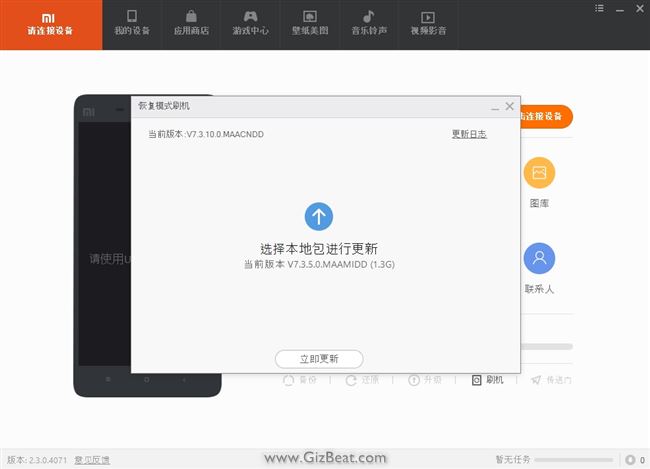
You will see a circle going round and round. After 10-30 seconds you should see your current ROM version come up in the upper-left hand corner of Mi PC Phone Suite. Then about 10-30 seconds later will see an approval button show up. This is all in Chinese, but more or less it’s asking if you’re sure you want to proceed. Go ahead and press the button.
6. The ROM flash
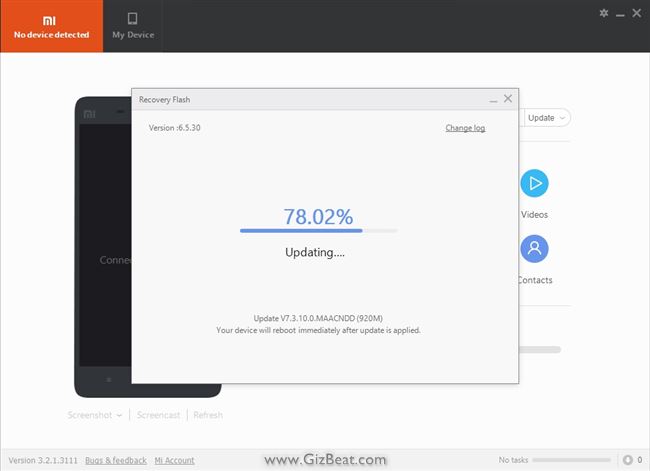
After initiating the Xiaomi Mi5 ROM flash, you will see the meter start at 50%. This is normal. After another 30 seconds or so you will also see a bar slowly start to make its way across the bottom of your Xiaomi Mi5 phone.
The bar will move very slowly. In our case, the bar on the PC remained at 50% until the bar on the phone hit about 65%, which was after about 15 minutes or so.
Once the bar on the phone hits about 65%, you should start to see the PC bar extremely slowly begin to creep upwards a fraction of a % at a time. The bar on the phone will hit 100% when the PC bar is far from finished.
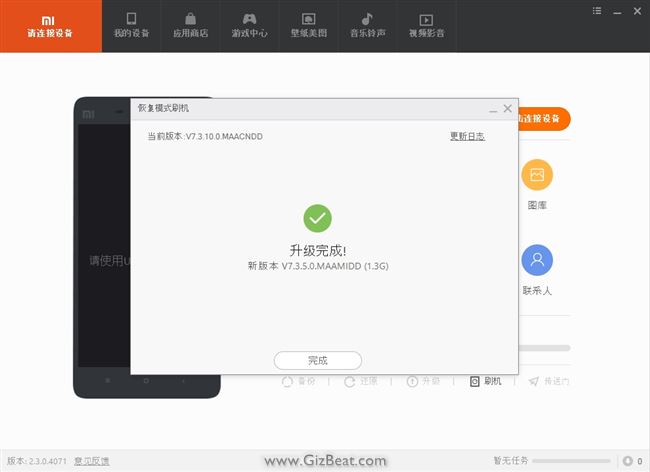
When you see this message, or you see your phone has rebooted, you’re good to disconnect.
Possible error messages and problems
If you’re bricked and this didn’t work for you, give this tutorial a try.
It took us 6 tries before the flash finally went through successfully. Some people are lucky and get it on the first go. Others not so lucky. The trick here is perseverance.
The first issue we encountered was the Mi Phone Suite PC bar never went forward. It remained at 50% until well after the bar on the phone had hit 100%. Whether it would have actually completed regardless is unknown, however we decided to remove the USB cable and start the process over again. NOTE: this should not brick you. If you remove the cable before finished it will just stop, and your old ROM will still boot.
Whether it’s the bar not moving forward, or whether you’ve received an error message similar to the image below, the solution is to try try try again. This includes powering down the phone again and restarting the Xiaomi Mi PC Phone Suite.
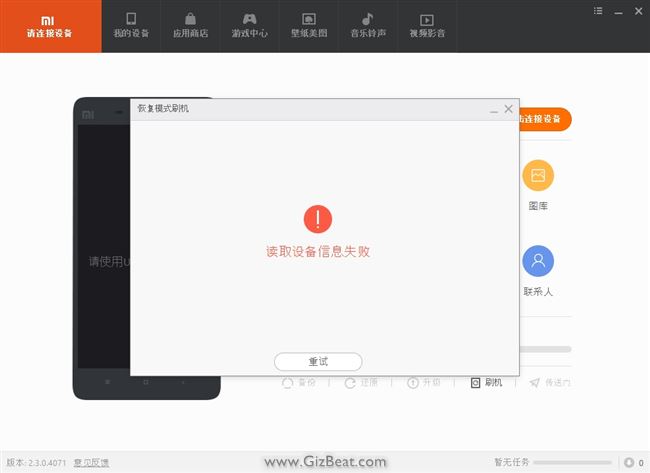
Good luck! Should you have any issues, problems or concerns, or if this guide helped you out, let us know in the comments.
[toggle title=’How to share this Guide on a forum or blog. Click here’]
If you wish to share this guide on a blog, sharing the direct link to this GizBeat post is always best.If just a link won’t work for you, you may include the full or partial text, and images, in your blog or in a forum, but you must include the following:
In a blog:
Re-posted with permission from: <a href="http://www.gizbeat.com/10368/change-to-global-xiaomi-mi5-rom-from-7-2-8-0-or-cn-rom-and-unbrick-xiaomi-mi5-bricked-from-edl-flash/" target="_blank" rel="follow">GizBeat.com</a>
In a forum:
Re-posted with permission from: http://www.gizbeat.com/10368/change-to-global-xiaomi-mi5-rom-from-7-2-8-0-or-cn-rom-and-unbrick-xiaomi-mi5-bricked-from-edl-flash/
[/toggle]
Full Xiaomi Mi5 review here -

1 picture Sony IMX298 Xiaomi Mi5 low light enhancement vs Google camera
The Xiaomi Mi5 with its very good IMX298 is one of the hottest mobiles at the moment. For Q1 in 2016 it’s rated as the most powerful mobile by Antutu. (more…)
-

10 top mobiles. China phone Xiaomi Mi5 comes in 1st
Xiaomi along with Snapdragon 820 MSM8996 heralds the Mi5 as the most powerful consumer mobile in the universe. (more…)
-

$60 Touch-ID HomTom HT17 specs preview MT6737
China brand HomTom has announced by HomTom official their latest mobile– HomTom HT17.
HomTom is a one of the newest brands out, but we yet have anything bad to hear about them.

HomTom HT17 review specs
- Display: 5.5 inch 1280 x 720 IPS
- SoC: MT6737 MTK6737
- CPU: 4-core [email protected]
- GPU: Mali-T720MP2
- System: Android 6.0
- RAM + ROM: 1GB RAM + 8GB ROM.
- TF-SD expandable: Yes (up to 128GB)
- OTG: Yes
- Dual-SIM: Yes
- Touch-ID: Yes
- Cameras: Front 2MP (SW 5MP) + Rear 8.0MP (SW 13.0MP) with LED flashlight
- Sensors: Gravity sensor, Proximity sensor
- Bluetooth: 4.0
- 2G: GSM 850/900/1800/1900MHz
- 3G: WCDMA 900/2100MHz
- 4G: FDD-LTE 800/1800/2100/2600MHz
- Battery: 3000mAh
This is the first official mobile to carry the latest budget SoC from MediaTek / MTK. The MT6737 is an update to MT6735.
Interestingly, the HomTom HT17 has Touch-ID. This in itself isn’t so interesting, but combined with the fact that the phone selling for $60 makes it a minor miracle. Usable Touch-ID, once reserved for $600 flagships is now coming in phones costing just a fraction of that.

We also see it has a relatively large battery at 3000mAh. Combined with the 720P display should provide 5-6 hours onscreen throughout the day for most users.
Another plus is that the HomTom HT17 also has the option to add a TD SD card up to 128GB.
It all looks great, a $60 mobile with a good sized battery, Touch-ID and Android 6. Doesn’t get much better than this. HomTom has shaken things up in the budget sector and we’re looking forward to seeing what else they bring to the table in 2016.
-

3 pics Sony IMX258 vs Samsung S5K3P3 Xiaomi Redmi Note 3 Pro vs Xiaomi Mi5
In part 1 of this series we have a daylight test between Xiaomi Redmi Note 3 Pro with the 16MP Samsung S5K3P3 sensor camera and the Xiaomi Mi5 with the 16MP Sony IMX298 sensor camera. (more…)
-

Lenovo Zuk Z2 Pro Samsung 2M8 ISOCELL big sensor camera
Much news has been made about Lenovo Zuk Z2. Beyond the premium SoC, RAM, and ROM (see full specs of Zuk Z2), the Zuk Z2 also carries with it the Samsung (more…)
-

Lenovo Zuk Z2 Pro Snapdragon 820 6GB RAM 128GB ROM coming
Zuk Z1 burst onto the scene last year with the premium specced Zuk Z1. They’re now set to break records with a megantic 6GB RAM and huge 128GB RAM built-in storage. (more…)









