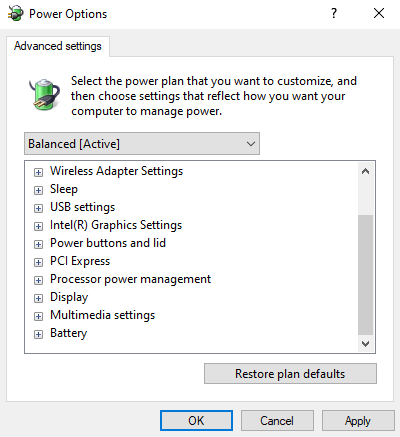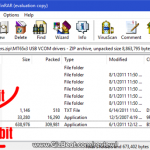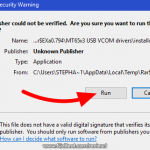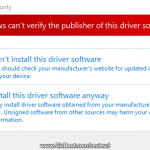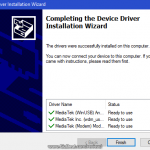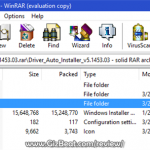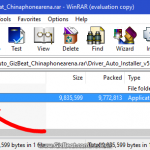Recently receiving a new laptop, I saw it was running a bit hot and wanted to adjust the Processor power management options. However, in Advanced power options I found the CPU options which allow adjusting such things as Minimum processor state, Maximum processor state, and Cooling policy were missing.
Category: How To
-
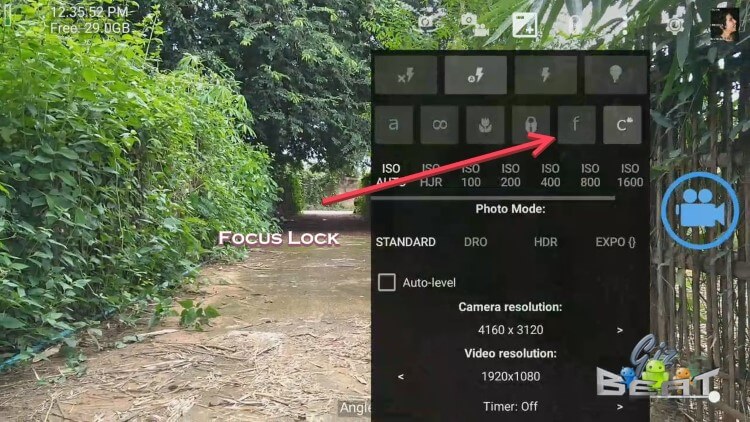
Manual focus lock and fixing continuously auto focusing problems
Occasionally I have phones come through for review that have issues with the phone’s camera always hunting for focus every few seconds. This is very distracting and essentially makes the video useless. (more…)
-

Ultimate Blackview BV8000 Pro root and Helio P20 root TWRP guide
For those looking to root their Blackview BV8000 Pro, the first step is to install TWRP custom recovery on the Blackview BV8000 Pro. The process contains quite a few steps, but most of them take just a few seconds.
If it looks daunting, don’t worry, take each step one by one and you’ll come through with a rooted Blackview BV8000 Pro within just a few minutes.
1. Download
- MTK MediaTek auto preloader drivers #1 pack– These are the drivers that will allow the MTK SP Flash Tool to communicate with your mobile. Try these drivers first, as they may eliminate the need to disable Windows driver signing. If you have any issues then use the #2 pack.
- MTK MediaTek auto preloader drivers #2 pack – These are the drivers that will allow the MTK SP Flash Tool to communicate with your mobile. You made need to disable Windows driver signing enforcement (see video).
- Download latest SP Flash Tool – This is the tool that will be used to flash Blackview BV8000 Pro with TWRP
- Blackview BV8000 Pro root pack – This pack includes the Blackview BV8000 Pro TWRP, Blackview BV8000 Pro stock recovery, Blackview BV8000 Pro stock boot, SuperSU.zip, and Blackview BV8000 Pro scatter file download (MT6757_Android_scatter.txt).
[spoiler style=”steelblue” collapse_link=”false” title=”KNOWLEDGE POINT about scatter files. Click here to read”]NOTE: A scatter file is what tells SP Flash Tool where to flash various parts of the firmware on your phone’s EMMC.[/spoiler]
2. Install MediaTek MT6757 Helio P20 preloader drivers
If you don’t already have MTK Preloader Drivers installed, we’ll go through that step now. NOTE: If you get an unsigned driver error and can’t continue with the driver install, then go to step #3. NOTE: Use #1 pack or #2 pack. Do not need to use both.
[spoiler style=”steelblue” collapse_link=”false” title=’If MTK MediaTek preloader vcom driver pack #1, click here’]
- Open the MTK adb vcom auto install driver pack #1 in WinRAR / unZip
- No need to extract, double click DriverInstall.exe or installdrv64.exe for x64 bit Windows
- Allow any permission requests
[spoiler style=”steelblue” collapse_link=”false” title=’If MTK MediaTek preloader vcom driver pack #2, click here’]
- Open the MTK MediaTek auto vcom driver install pack #2, and go to Win7_WinXP folder for 7 / XP, or Win8 folder for Windows 8 / Windows 10.
- No need to extract, double click DriverInstall.exe
- Allow any permission requests
- When you see “Windows can’t verify the publisher of this driver software”, click “Install this driver software anyway”
- At the end you shoold see something like this[/spoiler]
3. Turn off driver signature enforcement
Do this step if:
- You don’t already have MediaTek preloader drivers installed
and
- Getting error from Windows telling you drivers are unsigned and can’t be installed with pack #1 or pack #2
[spoiler style=”steelblue” collapse_link=”false” title=’Click for disable driver signature enforcement guide’]
To install preloader drivers, some users of 64-Bit Windows may need to disable Driver Signature Verification / Enforcement. This quick procedure will have you up and modding your phone in no time.
- Hold SHIFT while left-clicking restart. It’s the same for Windows 8.1 and Windows 10.

- Your computer will reboot and give you various options. Select “Troubleshoot”.

- Choose “Advanced options”.

- Choose “Startup settings”.

- Select “Restart”.

- Select “Disable driver signature enforcement”.

Your computer will now reboot into a mode which will allow you to install unsigned drivers, which is covered in the next steps.[/spoiler]
4. Install and run SP Flash Tool
- After downloading the latest SP Flash Tool, extract it to a directory where you’ll know where it’s at.
- Go to the extracted folder.
- Right-click ‘flash_tool.exe’ and ‘Run as administrator’
5. Copy SR1-SuperSU.zip from the root pack to the base of your phone, or to an SD card in your phone
6. Load the Blackview BV8000 Pro scatter

- If you haven’t already done so, extract the Blackview BV8000 Pro TWRP and root pack to a folder where you’ll know where it’s at.
- Select ‘scatter-loading’ from upper-right of SP Flash Tools.
- Navigate to the folder that you extracted the Blackview BV8000 Pro TWRP pack to
- Select ‘MT6757_Android_scatter.txt’
- A checklist of different parts of the ROM shoold then show in the bottom portion of SP Flash Tools.
7. Select the Blackview BV8000 Pro TWRP custom recovery

- If anything is selected besides ‘recovery.img’, deselect them all except ‘recovery.img’
- Double click the ‘recovery.img’ line in MTK SP Flash Tool (see video at 02:00)
- direct SP Flash Tool to the previously extracted Blackview BV8000 Pro TWRP (‘recovery.img’ in the Blackview BV8000 Pro TWRP pack)
8. Flash Blackview BV8000 Pro TWRP

- NOTE: In the video above, I am flashing BOOT, not RECOVERY. The process is the same, but you will be flashing RECOVERY. Make sure to use “DOWNLOAD ONLY”, not “FIRMWARE UPGRADE” or “FORMAT+DOWNLOAD”
- Make sure the phone is disconnected from PC and that your phone is powered off.
- Make sure the box noted in the image above says ‘Download Only’
- Select ‘download’ from the top of SP Flash Tools.
- Connect USB cable to phone. Within a few seconds you shoold see a red bar come up. Wait a few more seconds and the flash shoold begin.
- It will all be over in just a few seconds, at which point you shoold see a dialog from SP Flash Tools telling you the flash is complete.

- If any errors, repeat the process but hold VolumeUp as you connect the phone and keep it held for several seconds after connecting.
9. Boot into Blackview BV8000 Pro TWRP recovery and root
- Disconnect your Blackview BV8000 Pro from the PC.
- Hold VolumeUp+Power until you see the Blackview BV8000 Pro logo show, then release Power, but continue holding VolumeUp until you see the Blackview BV8000 Pro booted into TWRP.
- Flash / Install SR1-SuperSU.zip that you previously copied to your phone.
Done! Good job. You now have TWRP and a rooted Blackview BV8000 Pro MT6757.
If you have any issues, comments, successes or failures, or just want to say thanks, please comment in the comment section and let us know.
-
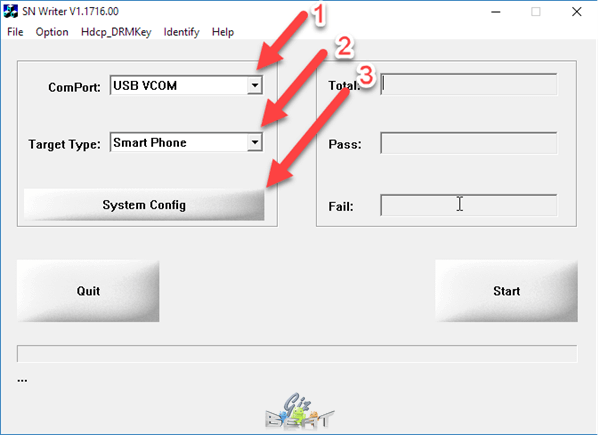
How to fix or replace unknown IMEI with SN Write Tool
Often after flashing a ROM through Firmware Upgrade, or Format and Download, with SP Flash Tool on MediaTek MTK phones, we lose our NVRAM and IMEI information. Today we’re going to show you how to reflash your IMEI you have IMEI Unknown in About Phone, or if your SIM card isn’t recognized due to missing IMEI.
The process is rather simple. If it looks confusing, just take it step by step and you’ll find it’s quick and easy.
Likely you already have the VCOM drivers installed if you’ve flashed and lost IMEI, but if for some reason you don’t have USB VCOM MTK MediaTek drivers installed, follow the steps in the spoiler here.
[spoiler title=”Install VCOM drivers”]
- Download the driver pack
- Hold SHIFT while clicking RESTART in Windows
- Select Troubleshoot
- Click Advanced Options
- Click Startup Settings
- Click Restart
- Click “Disable driver signature enforcement”
Now that Windows is rebooted:
- Double click DriverInstall.exe in the downloaded archive from above
- Follow the prompts to install
- Reboot
[/spoiler]
Flash IMEI to your MTK phone
Get SN Writer downloaded and opened
- Download the SN Writer Tool
- Open the archive with WinRAR or similar unarchive utility
- Extract the folder to a location where you’ll be able to find it
- Go to the extracted folder and double-click SN Writer.exe
Set options
- ComPort should be “VCOM”
- If you have a Chinese brand MTK phone, select “Smart Phone”
- Click System Config
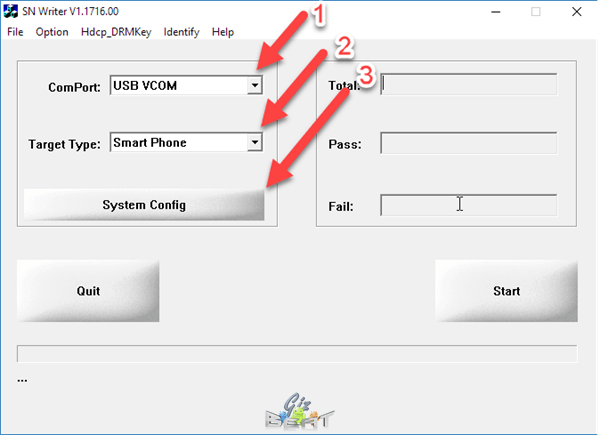
Set system configuration
- In the upper-left box, uncheck all except for “IMEI”
- In the next box down, IMEI options, check “IMEI checksum”
- If you have a dual-SIM phone, check “Dual IMEI”. If you want the IMEIs to be different for each slot (normal), then uncheck “DualIMEI Same”
- In the bottom-right corner you will see MD1_DB. This is the Modem Database file. Go ahead and click that box and navigate to the ROM for your phone
- Look for a file with a long string of letters and numbers. It may be in the base of the ROM folder, or it may be in a sub-folder within the ROM folder. It should start with “MD”
- Select the AP_DB file. This is similar looking to the MDDB file, but will begin with “APDB”
- Click “Save”
- Power off your phone
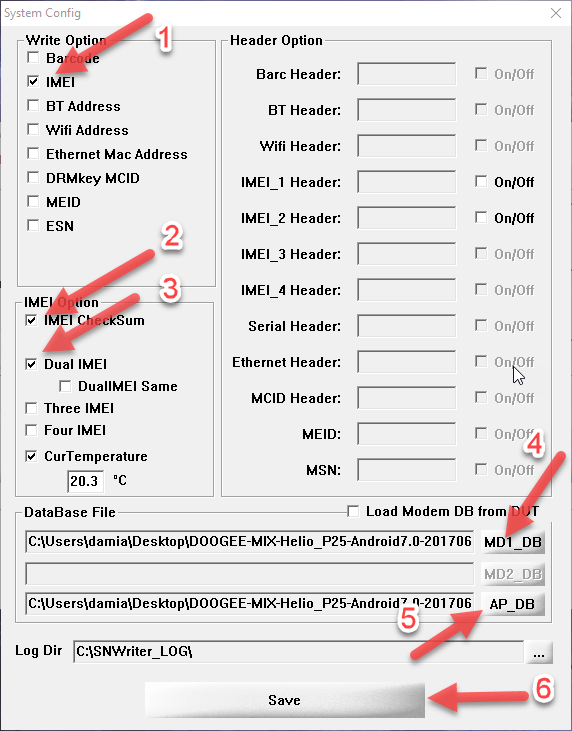
Begin the IMEI flash
In SN Write Tool, click “Start”. A box will pop up asking for your IMEI
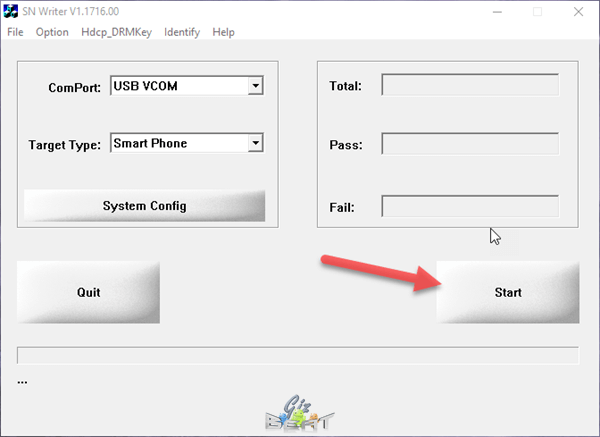
Enter them from the back of the box, or if you’ve lost them, go ahead and generate some random ones and click “OK”
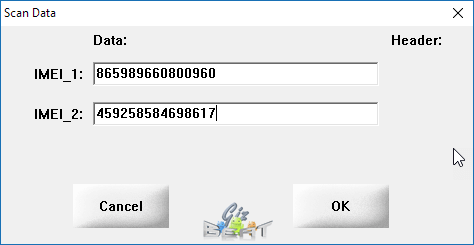
Connect your phone via USB and the process should begin. Some phones may require you to hold Volume Up prior to connecting to trigger the VCOM driver to begin the flash
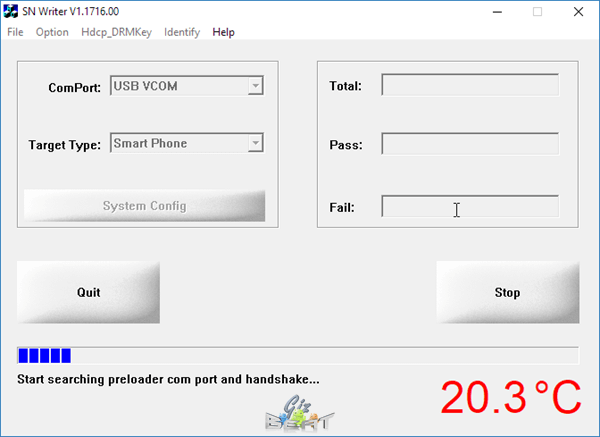
That’s it. Seems like a lot of steps, but we break down each individual step to make it easier for some users to understand. Please let us know your results, comments and questions in the comments below.
-

How to fix SP Flash Tool image checksum failed
Occasionally a MediaTek MTK ROM may be downloaded and when trying to flash the ROM with SP Flash Tool, there may be an error that states “image checksum failed!” or “image checksum lk failed!”. (more…)
-

HS-USB QDloader 9008 How to unbrick and flash your Zuk Z2 and any Qualcomm phone with MiFlash
Lenovo Zuk Z2 Plus, Zuk Z2 Pro unbrick and Zuk Z2 flash guide
Flashing your Zuk Z2 using the Qualcomm HS-USB QDloader 9008 port is not a difficult process, but it can seem a daunting process for those who haven’t flashed their Qualcomm mobile before. (more…)
-

Newbie Xiaomi Redmi Pro TWRP download and Xiaomi Redmi Pro root
Helio X20 MTK6797 and Helio X25 MTK6797T Xiaomi Redmi Pro TWRP download and Redmi Pro root
This guide will help you install TWRP and root MTK6797 and MTK6797T Redmi Pro, the first step is to install TWRP custom recovery on the MTK6797 and MTK6797T Redmi Pro. The process contains quite a few steps, but most of them take just a few seconds. (more…)
-

Download Leagoo M5 TWRP and root Leagoo M5 root guide
MTK6580A Leagoo M5 TWRP download and MTK6580A Leagoo M5 root
This guide will help you install TWRP and root MTK6580A Leagoo M5, the first step is to install TWRP custom recovery on the MTK6580A Leagoo M5. The process contains quite a few steps, but most of them take just a few seconds. (more…)
-
How to enter TWRP recovery without holding Volume Up and Power from Android without root
How to boot into recovery from Android is something that will help you get into TWRP / CWM / custom recovery when holding volume up and power doesn’t work, or when holding volume down and power doesn’t work. (more…)
-

Amazing 8K New York City Time Lapse
This incredible 8k New York City time-lapse video, dubbed 8K Colors of New York, was made by Vimeo user Jansoli. It’s only a few minutes long, but obviously a monumental effort and a true labor of love. (more…)
-

Blackview BV6000 TWRP and root MT6755 Helio P10 guide
For those looking to root their Blackview BV6000, the first step is to install TWRP custom recovery on the Blackview BV6000. The process contains quite a few steps, but most of them take just a few seconds.
If it looks daunting, don’t worry, take each step one by one and you’ll come through with a rooted Blackview BV6000 within just a few minutes.
1. Download
- MTK MediaTek auto preloader drivers #1 pack– These are the drivers that will allow the MTK SP Flash Tool to communicate with your mobile. Try these drivers first, as they may eliminate the need to disable Windows driver signing. If you have any issues then use the #2 pack.
- MTK MediaTek auto preloader drivers #2 pack – These are the drivers that will allow the MTK SP Flash Tool to communicate with your mobile
- Download latest SP Flash Tool – This is the tool that will be used to flash Blackview BV6000 with TWRP
- Blackview BV6000 root pack – This pack includes the Blackview BV6000 TWRP, Blackview BV6000 stock recovery, SuperSU.zip, and Blackview BV6000 scatter file download (20160608 MT6755_Android_scatter.txt).
[spoiler style=”steelblue” collapse_link=”false” title=”KNOWLEDGE POINT about scatter files. Click here to read”]NOTE: A scatter file is what tells SP Flash Tool where to flash various parts of the firmware on your phone’s EMMC.
This scatter came from 2016-06-16 Blackview BV6000 ROM. If you’re on a different ROM than 20160608, it’s extremely unlikely the recovery.img location will change, but there’s always a slim possibility of it.
If you’re at all in doubt, download the ROM that you’re currently on if you don’t already have it downloaded, and use the scatter from that.[/spoiler]
2. Install MediaTek MT6755 Helio P10 preloader drivers
If you don’t already have MTK Preloader Drivers installed, we’ll go through that step now. NOTE: If you get an unsigned driver error and can’t continue with the driver install, then go to step #3. NOTE: Use #1 pack or #2 pack. Do not need to use both.
[spoiler style=”steelblue” collapse_link=”false” title=’If MTK MediaTek preloader vcom driver pack #1, click here’]
- Open the MTK adb vcom auto install driver pack #1 in WinRAR / unZip
- No need to extract, double click DriverInstall.exe or installdrv64.exe for x64 bit Windows
- Allow any permission requests
- At the end you should see something like this[/spoiler]
[spoiler style=”steelblue” collapse_link=”false” title=’If MTK MediaTek preloader vcom driver pack #2, click here’]
- Open the MTK MediaTek auto vcom driver install pack #2, and go to Win7_WinXP folder for 7 / XP, or Win8 folder for Windows 8 / Windows 10.
- No need to extract, double click DriverInstall.exe
- Allow any permission requests
- When you see “Windows can’t verify the publisher of this driver software”, click “Install this driver software anyway”
- At the end you should see something like this[/spoiler]
3. Turn off driver signature enforcement
Do this step if:
- You don’t already have MediaTek preloader drivers installed
and
- Getting error from Windows telling you drivers are unsigned and can’t be installed with pack #1 or pack #2
[spoiler style=”steelblue” collapse_link=”false” title=’Click for disable driver signature enforcement guide’]
To install preloader drivers, some users of 64-Bit Windows may need to disable Driver Signature Verification / Enforcement. This quick procedure will have you up and modding your phone in no time.
- Hold SHIFT while left-clicking restart. It’s the same for Windows 8.1 and Windows 10.

- Your computer will reboot and give you various options. Select “Troubleshoot”.

- Choose “Advanced options”.

- Choose “Startup settings”.

- Select “Restart”.

- Select “Disable driver signature enforcement”.

Your computer will now reboot into a mode which will allow you to install unsigned drivers, which is covered in the next steps.
Now go back to step #2 and install the MTK Preloader Drivers (GizBeat source)[/spoiler]
4. Install and run SP Flash Tool
- After downloading the latest SP Flash Tool, extract it to a directory where you’ll know where it’s at.
- Go to the extracted folder.
- Right-click ‘flash_tool.exe’ and ‘Run as administrator’
5. Load the Blackview BV6000 scatter

- If you haven’t already done so, extract the Blackview BV6000 TWRP and root pack to a folder where you’ll know where it’s at.
- Select ‘scatter-loading’ from upper-right of SP Flash Tools.
- Navigate to the folder that you extracted the Blackview BV6000 TWRP pack to
- Select ‘MT6755_Android_scatter.txt’
- A checklist of different parts of the ROM should then show in the bottom portion of SP Flash Tools.
6. Select the Blackview BV6000 TWRP custom recovery

- If anything is selected besides ‘recovery.img’, deselect them all except ‘recovery.img’
- Double click the ‘recovery.img’ line in MTK SP Flash Tool (see video at 02:00)
- direct SP Flash Tool to the previously extracted Blackview BV6000 TWRP (‘recovery.img’ in the Blackview BV6000 TWRP pack)
7. Flash Blackview BV6000 TWRP

- Make sure the phone is disconnected from PC and that your phone is powered off.
- Make sure the box noted in the image above says ‘Download Only’
- Select ‘download’ from the top of SP Flash Tools.
- Connect USB cable to phone. Within a few seconds you should see a red bar come up. Wait a few more seconds and the flash should begin.
- It will all be over in just a few seconds, at which point you should see a dialog from SP Flash Tools telling you the flash is complete.

8. Boot into Blackview BV6000 TWRP recovery and root
- Disconnect your Blackview BV6000 from the PC.
- Hold VolumeUp+Power until you see the Blackview BV6000 logo show, then release Power, but continue holding VolumeUp until you see the Blackview BV6000 booted into TWRP.
- Flash / Install SuperSU.zip from the Blackview BV6000 Root pack.
Done! Good job. You now have TWRP and a rooted Blackview BV6000 MT6755.
If you have any issues, comments, successes or failures, or just want to say thanks, please comment in the comment section and let us know.
-

UMi Super TWRP and root UMi Super MT6755 Helio P10
For those looking to root their UMi Super, the first step is to install TWRP custom recovery on the UMi Super. The process contains quite a few steps, but most of them take just a few seconds.
If it looks daunting, don’t worry, take each step one by one and you’ll come through with a rooted UMi Super within just a few minutes.
1. Download
- MTK MediaTek auto preloader drivers #1 pack– These are the drivers that will allow the MTK SP Flash Tool to communicate with your mobile. Try these drivers first, as they may eliminate the need to disable Windows driver signing. If you have any issues then use the #2 pack.
- MTK MediaTek auto preloader drivers #2 pack – These are the drivers that will allow the MTK SP Flash Tool to communicate with your mobile
- Download latest SP Flash Tool – This is the tool that will be used to flash UMi Super with TWRP
- UMi Super root pack – This pack includes the UMi Super TWRP, SuperSU.zip, and UMi Super scatter file download (MT6755_Android_scatter.txt).
[spoiler style=”steelblue” collapse_link=”false” title=”KNOWLEDGE POINT about scatter files. Click here to read”]NOTE: A scatter file is what tells SP Flash Tool where to flash various parts of the firmware on your phone’s EMMC.
This scatter came from 2016-06-16 UMi Super ROM. If you’re on a different ROM, it’s extremely unlikely the recovery.img location will change, but there’s always a slim possibility of it.
If you’re at all in doubt, download the ROM that you’re currently on if you don’t already have it downloaded, and use the scatter from that.[/spoiler]
2. Install MediaTek MT6755 Helio P10 preloader drivers
If you don’t already have MTK Preloader Drivers installed, we’ll go through that step now. NOTE: If you get an unsigned driver error and can’t continue with the driver install, then go to step #3. NOTE: Use #1 pack or #2 pack. Do not need to use both.
[spoiler style=”steelblue” collapse_link=”false” title=’If MTK MediaTek preloader vcom driver pack #1, click here’]
- Open the MTK adb vcom auto install driver pack #1 in WinRAR / unZip
- No need to extract, double click DriverInstall.exe or installdrv64.exe for x64 bit Windows
- Allow any permission requests
- At the end you should see something like this[/spoiler]
[spoiler style=”steelblue” collapse_link=”false” title=’If MTK MediaTek preloader vcom driver pack #2, click here’]
- Open the MTK MediaTek auto vcom driver install pack #2, and go to Win7_WinXP folder for 7 / XP, or Win8 folder for Windows 8 / Windows 10.
- No need to extract, double click DriverInstall.exe
- Allow any permission requests
- When you see “Windows can’t verify the publisher of this driver software”, click “Install this driver software anyway”
- At the end you should see something like this[/spoiler]
3. Turn off driver signature enforcement
Do this step if:
- You don’t already have MediaTek preloader drivers installed
and
- Getting error from Windows telling you drivers are unsigned and can’t be installed with pack #1 or pack #2
[spoiler style=”steelblue” collapse_link=”false” title=’Click for disable driver signature enforcement guide’]
To install preloader drivers, some users of 64-Bit Windows may need to disable Driver Signature Verification / Enforcement. This quick procedure will have you up and modding your phone in no time.
- Hold SHIFT while left-clicking restart. It’s the same for Windows 8.1 and Windows 10.

- Your computer will reboot and give you various options. Select “Troubleshoot”.

- Choose “Advanced options”.

- Choose “Startup settings”.

- Select “Restart”.

- Select “Disable driver signature enforcement”.

Your computer will now reboot into a mode which will allow you to install unsigned drivers, which is covered in the next steps.
Now go back to step #2 and install the MTK Preloader Drivers (GizBeat source)[/spoiler]
4. Install and run SP Flash Tool
- After downloading the latest SP Flash Tool, extract it to a directory where you’ll know where it’s at.
- Go to the extracted folder.
- Right-click ‘flash_tool.exe’ and ‘Run as administrator’
5. Load the UMi Super scatter

- If you haven’t already done so, extract the UMi Super TWRP and root pack to a folder where you’ll know where it’s at.
- Select ‘scatter-loading’ from upper-right of SP Flash Tools.
- Navigate to the folder that you extracted the UMi Super TWRP pack to
- Select ‘MT6755_Android_scatter.txt’
- A checklist of different parts of the ROM should then show in the bottom portion of SP Flash Tools.
6. Select the UMi Super TWRP custom recovery

- If anything is selected besides ‘recovery.img’, deselect them all except ‘recovery.img’
- Double click the ‘recovery.img’ line in MTK SP Flash Tool (see video at 02:00)
- direct SP Flash Tool to the previously extracted UMi Super TWRP (‘recovery.img’ in the UMi Super TWRP pack)
7. Flash UMi Super TWRP

- Make sure the phone is disconnected from PC and that your phone is powered off.
- Make sure the box noted in the image above says ‘Download Only’
- Select ‘download’ from the top of SP Flash Tools.
- Connect USB cable to phone. Within a few seconds you should see a red bar come up. Wait a few more seconds and the flash should begin.
- It will all be over in just a few seconds, at which point you should see a dialog from SP Flash Tools telling you the flash is complete.

8. Boot into UMi Super TWRP recovery and root
- Disconnect your UMi Super from the PC.
- Hold VolumeUp+Power until you see the UMi Super logo show, then release Power, but continue holding VolumeUp until you see the UMi Super booted into TWRP.
- Flash / Install SuperSU.zip from the UMi Super Root pack.
Done! Good job. You now have TWRP and a rooted UMi Super MT6755.
If you have any issues, comments, successes or failures, or just want to say thanks, please comment in the comment section and let us know.